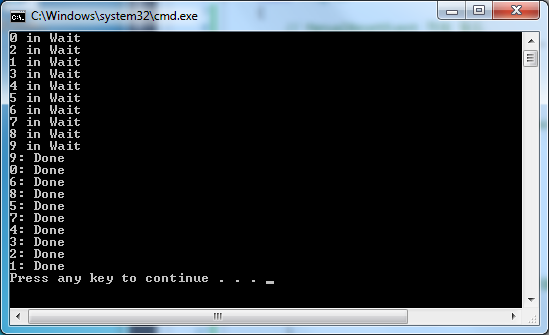Common File Tasks
- Create a text file
- Write to a text file
- Read from a text file
- Append text to a file
- Rename or move a file
- Delete a file
- Copy a file
- Get the size of a file
- Get the attributes of a file
- Set the attributes of a file
- Determine whether a file exists
- Read from a binary file
- Write to a binary file
- Retrieve the fully qualified path of a file
- Retrieve the file name and extension from a path
- Change the extension of a file
Common Directory Tasks
- Access a file in a special folder such as My Documents
- Create a directory
- Create a subdirectory
- Rename or move a directory
- Copy a directory
- Delete a directory
- See the files and subdirectories in a directory
- Find the size of a directory
- Determine whether a directory exists
Common I/O Tasks
- How to: Read Characters from a String
- How to: Write Characters to a String
- How to: Add or Remove Access Control List Entries
- How to: Compress and Extract Files
- Composing Streams
- How to: Convert Between .NET Framework Streams and Windows Runtime Streams
https://msdn.microsoft.com/en-us/library/ms404278(v=vs.110).aspx
File.CreateText Method (String)
Creates or opens a file for writing UTF-8 encoded text.
Namespace: System.IO
Assembly: mscorlib (in mscorlib.dll)
public static StreamWriter CreateText(
string path
)
Parameters
- path
- Type: System.String
The file to be opened for writing.
This method is equivalent to the StreamWriter(String, Boolean) constructor overload with the append parameter set to false. If the file specified by path does not exist, it is created. If the file does exist, its contents are overwritten. Additional threads are permitted to read the file while it is open.
The path parameter is permitted to specify relative or absolute path information. Relative path information is interpreted as relative to the current working directory. To obtain the current working directory, see GetCurrentDirectory.
For a list of common I/O tasks, see Common I/O Tasks.
The following example creates a file for text writing and reading.
using System;
using System.IO;
class Test
{
public static void Main()
{
string path = @"c:\temp\MyTest.txt";
if (!File.Exists(path))
{
// Create a file to write to.
using (StreamWriter sw = File.CreateText(path))
{
sw.WriteLine("Hello");
sw.WriteLine("And");
sw.WriteLine("Welcome");
}
}
// Open the file to read from.
using (StreamReader sr = File.OpenText(path))
{
string s = "";
while ((s = sr.ReadLine()) != null)
{
Console.WriteLine(s);
}
}
}
}
FileInfo.CreateText Method ()
Creates a StreamWriter that writes a new text file.
Namespace: System.IOAssembly: mscorlib (in mscorlib.dll)public StreamWriter CreateText()
By default, full read/write access to new files is granted to all users.
The following example demonstrates the CreateText method.
using System;
using System.IO;
class Test
{
public static void Main()
{
string path = @"c:\temp\MyTest.txt";
FileInfo fi = new FileInfo(path);
if (!fi.Exists)
{
//Create a file to write to.
using (StreamWriter sw = fi.CreateText())
{
sw.WriteLine("Hello");
sw.WriteLine("And");
sw.WriteLine("Welcome");
}
}
//Open the file to read from.
using (StreamReader sr = fi.OpenText())
{
string s = "";
while ((s = sr.ReadLine()) != null)
{
Console.WriteLine(s);
}
}
}
}
//This code produces output similar to the following;
//results may vary based on the computer/file structure/etc.:
//
//Hello
//And
//Welcome
File.Create Method (String)
Creates or overwrites a file in the specified path.
Namespace: System.IO
Assembly: mscorlib (in mscorlib.dll)
public static FileStream Create(
string path
)
Parameters
- path
- Type: System.String
The path and name of the file to create.
The FileStream object created by this method has a default FileShare value of None; no other process or code can access the created file until the original file handle is closed.
This method is equivalent to the Create(String, Int32) method overload using the default buffer size.
The path parameter is permitted to specify relative or absolute path information. Relative path information is interpreted as relative to the current working directory. To obtain the current working directory, see GetCurrentDirectory.
If the specified file does not exist, it is created; if it does exist and it is not read-only, the contents are overwritten.
By default, full read/write access to new files is granted to all users. The file is opened with read/write access and must be closed before it can be opened by another application.
For a list of common I/O tasks, see Common I/O Tasks.
The following example creates a file in the specified path, writes some information to the file, and reads from the file.
using System;
using System.IO;
using System.Text;
class Test
{
public static void Main()
{
string path = @"c:\temp\MyTest.txt";
try
{
// Delete the file if it exists.
if (File.Exists(path))
{
// Note that no lock is put on the
// file and the possibility exists
// that another process could do
// something with it between
// the calls to Exists and Delete.
File.Delete(path);
}
// Create the file.
using (FileStream fs = File.Create(path))
{
Byte[] info = new UTF8Encoding(true).GetBytes("This is some text in the file.");
// Add some information to the file.
fs.Write(info, 0, info.Length);
}
// Open the stream and read it back.
using (StreamReader sr = File.OpenText(path))
{
string s = "";
while ((s = sr.ReadLine()) != null)
{
Console.WriteLine(s);
}
}
}
catch (Exception ex)
{
Console.WriteLine(ex.ToString());
}
}
}
FileInfo.Create Method ()
Creates a file.
Namespace: System.IOAssembly: mscorlib (in mscorlib.dll)public FileStream Create()
By default, full read/write access to new files is granted to all users.
This method is a wrapper for the functionality provided by File.Create.
The following example creates a reference to a file, and then creates the file on disk using FileInfo.Create().
using System;
using System.IO;
public class DeleteTest
{
public static void Main()
{
// Create a reference to a file.
FileInfo fi = new FileInfo("temp.txt");
// Actually create the file.
FileStream fs = fi.Create();
// Modify the file as required, and then close the file.
fs.Close();
// Delete the file.
fi.Delete();
}
}
The following example creates a file, adds some text to it, and reads from the file.
using System;
using System.IO;
using System.Text;
class Test
{
public static void Main()
{
string path = @"c:\MyTest.txt";
FileInfo fi = new FileInfo(path);
// Delete the file if it exists.
if (fi.Exists)
{
fi.Delete();
}
//Create the file.
using (FileStream fs = fi.Create())
{
Byte[] info =
new UTF8Encoding(true).GetBytes("This is some text in the file.");
//Add some information to the file.
fs.Write(info, 0, info.Length);
}
//Open the stream and read it back.
using (StreamReader sr = fi.OpenText())
{
string s = "";
while ((s = sr.ReadLine()) != null)
{
Console.WriteLine(s);
}
}
}
}
//This code produces output similar to the following;
//results may vary based on the computer/file structure/etc.:
//
//This is some text in the file.
How to: Write Text to a File
This topic shows different ways you can write text to a file for .NET Framework applications or Windows 8.x Store apps. The following classes and methods are typically used to write text to a file:
The samples have been kept simple in order to focus on the task being performed. For this reason, the samples perform minimal error checking and exception handling, if any. A real-world application generally provides more robust error checking and exception handling.
The following example shows how to synchronously write text to a new file using the StreamWriter class, one line at a time. The new text file is saved to the user's My Documents folder. Because the StreamWriter object is declared and instantiated in a using statement, the Dispose method is invoked which automatically flushes and closes the stream.
// Create a string array with the lines of text
string[] lines = { "First line", "Second line", "Third line" };
// Set a variable to the My Documents path.
string mydocpath =
Environment.GetFolderPath(Environment.SpecialFolder.MyDocuments);
// Write the string array to a new file named "WriteLines.txt".
using (StreamWriter outputFile = new StreamWriter(mydocpath + @"\WriteLines.txt")) {
foreach (string line in lines)
outputFile.WriteLine(line);
}
The following example shows how to append text to an existing file using the StreamWriter class. It uses the same text file from the previous example.
// Set a variable to the My Documents path.
string mydocpath = Environment.GetFolderPath(Environment.SpecialFolder.MyDocuments);
// Append text to an existing file named "WriteLines.txt".
using (StreamWriter outputFile = new StreamWriter(mydocpath + @"\WriteLines.txt", true)) {
outputFile.WriteLine("Fourth Line");
}
The following example shows how to asynchronously write text to a new file using the StreamWriter class. In order to invoke the WriteAsync method, the method call needs to be within an async method. The new text file is saved to the user's My Documents folder.
static async void WriteTextAsync(string text)
{
// Set a variable to the My Documents path.
string mydocpath = Environment.GetFolderPath(Environment.SpecialFolder.MyDocuments);
// Write the text asynchronously to a new file named "WriteTextAsync.txt".
using (StreamWriter outputFile = new StreamWriter(mydocpath + @"\WriteTextAsync.txt")) {
await outputFile.WriteAsync(text);
}
}
The following example shows how to write text to a new file and append new lines of text to the same file using the File class. The WriteAllText and AppendAllLines methods open and close the file automatically. If the path you provide to the WriteAllText method already exists, the file will be overwritten.
// Create a string array with the lines of text
string text = "First line" + Environment.NewLine;
// Set a variable to the My Documents path.
string mydocpath = Environment.GetFolderPath(Environment.SpecialFolder.MyDocuments);
// Write the text to a new file named "WriteFile.txt".
File.WriteAllText(mydocpath + @"\WriteFile.txt", text);
// Create a string array with the additional lines of text
string[] lines = { "New line 1", "New line 2" };
// Append new lines of text to the file
File.AppendAllLines(mydocpath + @"\WriteFile.txt", lines);
The following example shows how to asynchronously write user input to a text file in a Windows 8.x Store app. Because of security considerations, opening a file from a Windows 8.x Store app typically requires the use of a FileOpenPicker control. In this example, the FileOpenPicker is filtered to show text files.
<Page
x:Class="OpenFileWindowsStore.MainPage"
xmlns="http://schemas.microsoft.com/winfx/2006/xaml/presentation"
xmlns:x="http://schemas.microsoft.com/winfx/2006/xaml"
xmlns:local="using:OpenFileWindowsStore"
xmlns:d="http://schemas.microsoft.com/expression/blend/2008"
xmlns:mc="http://schemas.openxmlformats.org/markup-compatibility/2006"
mc:Ignorable="d">
<Grid Background="{ThemeResource ApplicationPageBackgroundThemeBrush}">
<Button Content="save text to a file" HorizontalAlignment="Left" Margin="103,417,0,0" VerticalAlignment="Top"
Width="329" Height="86" FontSize="35" Click="Button_Click"/>
<TextBox Name="UserInputTextBox" FontSize="18" HorizontalAlignment="Left" Margin="106,146,0,0"
TextWrapping="Wrap" Text="Write some text here, and select a file to write it to." VerticalAlignment="Top"
Height="201" Width="558" AcceptsReturn="True"/>
<TextBlock Name="StatusTextBox" HorizontalAlignment="Left" Margin="106,570,0,147" TextWrapping="Wrap" Text="Status:"
VerticalAlignment="Center" Height="51" Width="1074" FontSize="18" />
</Grid>
</Page>
using System;
using System.IO;
using System.Runtime.InteropServices.WindowsRuntime;
using Windows.UI.Xaml;
using Windows.UI.Xaml.Controls;
using Windows.Storage;
using System.Text;
using Windows.Storage.Pickers;
using Windows.UI.Popups;
namespace OpenFileWindowsStore
{
public sealed partial class MainPage : Page
{
public MainPage()
{
this.InitializeComponent();
}
// Create a file picker to open a file. Most file access in Windows Store Apps
// requires the use of a file picker for security purposes.
FileOpenPicker picker = new FileOpenPicker();
private async void Button_Click(object sender, RoutedEventArgs e)
{
// Set properties on the file picker such as start location and the type
// of files to display.
picker.SuggestedStartLocation = PickerLocationId.DocumentsLibrary;
picker.ViewMode = PickerViewMode.List;
picker.FileTypeFilter.Add(".txt");
// Show picker enabling user to pick one file.
StorageFile result = await picker.PickSingleFileAsync();
if (result != null)
{
try
{
// Use FileIO to replace the content of the text file
await FileIO.WriteTextAsync(result, UserInputTextBox.Text);
// Display a success message
StatusTextBox.Text = "Status: File saved successfully";
}
catch (Exception ex)
{
// Display an error message
StatusTextBox.Text = "Status: error saving the file - " + ex.Message;
}
}
else
StatusTextBox.Text = "Status: User cancelled save operation";
}
}
}
How to: Read Text from a File
The following examples show how to read text synchronously and asynchronously from a text file using .NET for desktop apps. In both examples, when you create the instance of the StreamReader class, you provide the relative or absolute path to the file. The following examples assume that the file named TestFile.txt is in the same folder as the application.
These code examples do not apply developing for Windows Store Apps because the Windows Runtime provides different streams types reading and writing to files. For an example that shows how to read text from a file within the context of a Windows Store app, see Quickstart: Reading and writing files. For examples that show how to convert between .NET Framework streams and Windows runtime streams see How to: Convert Between .NET Framework Streams and Windows Runtime Streams.
The first example shows a synchronous read operation within a console application. In this example, the text file is opened using a stream reader, the contents are copied to a string and string is output to the console.
using System;
using System.IO;
class Test
{
public static void Main()
{
try
{ // Open the text file using a stream reader.
using (StreamReader sr = new StreamReader("TestFile.txt"))
{
// Read the stream to a string, and write the string to the console.
String line = sr.ReadToEnd();
Console.WriteLine(line);
}
}
catch (Exception e)
{
Console.WriteLine("The file could not be read:");
Console.WriteLine(e.Message);
}
}
}
The second example shows an asynchronous read operation within a Windows Presentation Foundation (WPF) application.
using System;
using System.Windows;
using System.IO;
namespace WpfApplication
{
public partial class MainWindow : Window
{
public MainWindow()
{
InitializeComponent();
}
private async void ReadFileButton_Click(object sender, RoutedEventArgs e)
{
try
{
using (StreamReader sr = new StreamReader("TestFile.txt"))
{
String line = await sr.ReadToEndAsync();
ResultBlock.Text = line;
}
}
catch (Exception ex)
{
ResultBlock.Text = "Could not read the file";
}
}
}
}
How to: Open and Append to a Log File
using System;
using System.IO;
class DirAppend
{
public static void Main()
{
using (StreamWriter w = File.AppendText("log.txt"))
{
Log("Test1", w);
Log("Test2", w);
}
using (StreamReader r = File.OpenText("log.txt"))
{
DumpLog(r);
}
}
public static void Log(string logMessage, TextWriter w)
{
w.Write("\r\nLog Entry : ");
w.WriteLine("{0} {1}", DateTime.Now.ToLongTimeString(),
DateTime.Now.ToLongDateString());
w.WriteLine(" :");
w.WriteLine(" :{0}", logMessage);
w.WriteLine ("-------------------------------");
}
public static void DumpLog(StreamReader r)
{
string line;
while ((line = r.ReadLine()) != null)
{
Console.WriteLine(line);
}
}
}
File.AppendText Method (String)
Creates a StreamWriter that appends UTF-8 encoded text to an existing file, or to a new file if the specified file does not exist.
Namespace: System.IOAssembly: mscorlib (in mscorlib.dll)public static StreamWriter AppendText(
string path
)
Parameters
- path
- Type: System.String
The path to the file to append to.
Return Value
Type:
System.IO.StreamWriterA stream writer that appends UTF-8 encoded text to the specified file or to a new file.
This method is equivalent to the StreamWriter(String, Boolean) constructor overload. If the file specified by path does not exist, it is created. If the file does exist, write operations to the StreamWriter append text to the file. Additional threads are permitted to read the file while it is open.
The path parameter is permitted to specify relative or absolute path information. Relative path information is interpreted as relative to the current working directory. To obtain the current working directory, see GetCurrentDirectory.
The path parameter is not case-sensitive.
For a list of common I/O tasks, see Common I/O Tasks.
The following example appends text to a file. The method creates a new file if the file doesn’t exist. However, the directory named temp on drive C must exist for the example to complete successfully.
using System;
using System.IO;
class Test
{
public static void Main()
{
string path = @"c:\temp\MyTest.txt";
// This text is added only once to the file.
if (!File.Exists(path))
{
// Create a file to write to.
using (StreamWriter sw = File.CreateText(path))
{
sw.WriteLine("Hello");
sw.WriteLine("And");
sw.WriteLine("Welcome");
}
}
// This text is always added, making the file longer over time
// if it is not deleted.
using (StreamWriter sw = File.AppendText(path))
{
sw.WriteLine("This");
sw.WriteLine("is Extra");
sw.WriteLine("Text");
}
// Open the file to read from.
using (StreamReader sr = File.OpenText(path))
{
string s = "";
while ((s = sr.ReadLine()) != null)
{
Console.WriteLine(s);
}
}
}
}
FileInfo.AppendText Method ()
Creates a StreamWriter that appends text to the file represented by this instance of the FileInfo.
Namespace: System.IOAssembly: mscorlib (in mscorlib.dll)public StreamWriter AppendText()
The following example appends text to a file and reads from the file.
using System;
using System.IO;
class Test
{
public static void Main()
{
FileInfo fi = new FileInfo(@"c:\MyTest.txt");
// This text is added only once to the file.
if (!fi.Exists)
{
//Create a file to write to.
using (StreamWriter sw = fi.CreateText())
{
sw.WriteLine("Hello");
sw.WriteLine("And");
sw.WriteLine("Welcome");
}
}
// This text will always be added, making the file longer over time
// if it is not deleted.
using (StreamWriter sw = fi.AppendText())
{
sw.WriteLine("This");
sw.WriteLine("is Extra");
sw.WriteLine("Text");
}
//Open the file to read from.
using (StreamReader sr = fi.OpenText())
{
string s = "";
while ((s = sr.ReadLine()) != null)
{
Console.WriteLine(s);
}
}
}
}
//This code produces output similar to the following;
//results may vary based on the computer/file structure/etc.:
//
//Hello
//And
//Welcome
//This
//is Extra
//Text
//When you run this application a second time, you will see the following output:
//
//Hello
//And
//Welcome
//This
//is Extra
//Text
//This
//is Extra
//Text
The following example demonstrates appending text to the end of a file and also displays the result of the append operation to the console. The first time this routine is called, the file is created if it does not exist. After that, the specified text is appended to the file.
using System;
using System.IO;
public class AppendTextTest
{
public static void Main()
{
FileInfo fi = new FileInfo("temp.txt");
// Create a writer, ready to add entries to the file.
StreamWriter sw = fi.AppendText();
sw.WriteLine("Add as many lines as you like...");
sw.WriteLine("Add another line to the output...");
sw.Flush();
sw.Close();
// Get the information out of the file and display it.
// Remember that the file might have other lines if it already existed.
StreamReader sr = new StreamReader(fi.OpenRead());
while (sr.Peek() != -1)
Console.WriteLine( sr.ReadLine() );
}
}
//This code produces output similar to the following;
//results may vary based on the computer/file structure/etc.:
//Add as many lines as you like...
//Add another line to the output..
File.Move Method (String, String)
Moves a specified file to a new location, providing the option to specify a new file name.
Namespace: System.IOAssembly: mscorlib (in mscorlib.dll)public static void Move(
string sourceFileName,
string destFileName
)
Parameters
- sourceFileName
- Type: System.String
The name of the file to move. Can include a relative or absolute path.
- destFileName
- Type: System.String
The new path and name for the file.
| Exception | Condition |
|---|
| IOException | The destination file already exists. -or- sourceFileName was not found. |
| ArgumentNullException | sourceFileName or destFileName is null. |
| ArgumentException | sourceFileName or destFileName is a zero-length string, contains only white space, or contains invalid characters as defined in InvalidPathChars. |
| UnauthorizedAccessException | The caller does not have the required permission. |
| PathTooLongException | The specified path, file name, or both exceed the system-defined maximum length. For example, on Windows-based platforms, paths must be less than 248 characters, and file names must be less than 260 characters. |
| DirectoryNotFoundException | The path specified in sourceFileName or destFileName is invalid, (for example, it is on an unmapped drive). |
| NotSupportedException | sourceFileName or destFileName is in an invalid format. |
This method works across disk volumes, and it does not throw an exception if the source and destination are the same. Note that if you attempt to replace a file by moving a file of the same name into that directory, you get an IOException. You cannot use the Move method to overwrite an existing file.
The sourceFileName and destFileName arguments can include relative or absolute path information. Relative path information is interpreted as relative to the current working directory. To obtain the current working directory, see GetCurrentDirectory.
If you try to move a file across disk volumes and that file is in use, the file is copied to the destination, but it is not deleted from the source.
For a list of common I/O tasks, see Common I/O Tasks.
The following example moves a file.
using System;
using System.IO;
class Test
{
public static void Main()
{
string path = @"c:\temp\MyTest.txt";
string path2 = @"c:\temp2\MyTest.txt";
try
{
if (!File.Exists(path))
{
// This statement ensures that the file is created,
// but the handle is not kept.
using (FileStream fs = File.Create(path)) {}
}
// Ensure that the target does not exist.
if (File.Exists(path2))
File.Delete(path2);
// Move the file.
File.Move(path, path2);
Console.WriteLine("{0} was moved to {1}.", path, path2);
// See if the original exists now.
if (File.Exists(path))
{
Console.WriteLine("The original file still exists, which is unexpected.");
}
else
{
Console.WriteLine("The original file no longer exists, which is expected.");
}
}
catch (Exception e)
{
Console.WriteLine("The process failed: {0}", e.ToString());
}
}
}
FileInfo.MoveTo Method (String)
Moves a specified file to a new location, providing the option to specify a new file name.
Namespace: System.IOAssembly: mscorlib (in mscorlib.dll)public void MoveTo(
string destFileName
)
Parameters
- destFileName
- Type: System.String
The path to move the file to, which can specify a different file name.
This method works across disk volumes. For example, the file c:\MyFile.txt can be moved to d:\public and renamed NewFile.txt.
The following example demonstrates moving a file to a different location and renaming the file.
using System;
using System.Runtime.CompilerServices;
using System.Runtime.InteropServices;
using System.IO;
using System.Reflection;
using System.Security.Permissions;
using System.Text;
using System.Text.RegularExpressions;
using System.Xml;
namespace Microsoft.Samples.MoveTo.CS
{
class Program
{
private static string sourcePath = Environment.GetFolderPath
(Environment.SpecialFolder.MyDocuments) +
@"\FileInfoTestDirectory\MoveFrom\FromFile.xml";
private static string destPath = Environment.GetFolderPath
(Environment.SpecialFolder.MyDocuments) +
@"\FileInfoTestDirectory\DestFile.xml";
//
// The main entry point for the application.
//
[STAThread()] static void Main ()
{
// Change Console properties to make it obvious that
// the application is starting.
Console.Clear();
// Move it to the upper left corner of the screen.
Console.SetWindowPosition(0, 0);
// Make it very large.
Console.SetWindowSize(Console.LargestWindowWidth - 24,
Console.LargestWindowHeight - 16);
Console.WriteLine("Welcome.");
Console.WriteLine("This application demonstrates the FileInfo.MoveTo method.");
Console.WriteLine("Press any key to start.");
string s = Console.ReadLine();
Console.Write(" Checking whether ");
Console.Write(sourcePath);
Console.WriteLine(" exists.");
FileInfo fInfo = new FileInfo (sourcePath);
EnsureSourceFileExists();
DisplayFileProperties(fInfo);
Console.WriteLine("Preparing to move the file to ");
Console.Write(destPath);
Console.WriteLine(".");
MoveFile(fInfo);
DisplayFileProperties(fInfo);
Console.WriteLine("Preparing to delete directories.");
DeleteFiles();
Console.WriteLine("Press the ENTER key to close this application.");
s = Console.ReadLine();
}
//
// Moves the supplied FileInfo instance to destPath.
//
private static void MoveFile(FileInfo fInfo)
{
try
{
fInfo.MoveTo(destPath);
Console.WriteLine("File moved to ");
Console.WriteLine(destPath);
} catch (Exception ex) {
DisplayException(ex);
}
}
//
// Ensures that the test directories
// and the file FromFile.xml all exist.
//
private static void EnsureSourceFileExists()
{
FileInfo fInfo = new FileInfo(sourcePath);
string dirPath = fInfo.Directory.FullName;
if (!Directory.Exists(dirPath))
{
Directory.CreateDirectory(dirPath);
}
if (File.Exists(destPath))
{
File.Delete(destPath);
}
Console.Write("Creating file ");
Console.Write(fInfo.FullName);
Console.WriteLine(".");
try
{
if (!fInfo.Exists)
{
Console.WriteLine("Adding data to the file.");
WriteFileContent(10);
Console.WriteLine("Successfully created the file.");
}
}
catch (Exception ex)
{
DisplayException(ex);
}
finally
{
dirPath = null;
}
}
//
// Creates and saves an Xml file to sourcePath.
//
private static void WriteFileContent(int totalElements)
{
XmlDocument doc = new XmlDocument();
doc.PreserveWhitespace = true;
doc.AppendChild(doc.CreateXmlDeclaration("1.0", null, "yes"));
doc.AppendChild(doc.CreateWhitespace("\r\n"));
XmlElement root = doc.CreateElement("FileInfo.MoveTo");
root.AppendChild(doc.CreateWhitespace("\r\n"));
int index = 0;
XmlElement elem;
while (index < totalElements)
{
elem = doc.CreateElement("MyElement");
elem.SetAttribute("Index", index.ToString());
elem.AppendChild(doc.CreateWhitespace("\r\n"));
elem.AppendChild(doc.CreateTextNode(String.Format
("MyElement at position {0}.", index)));
elem.AppendChild(doc.CreateWhitespace("\r\n"));
root.AppendChild(elem);
root.AppendChild(doc.CreateWhitespace("\r\n"));
index++;
}
doc.AppendChild(root);
doc.AppendChild(doc.CreateWhitespace("\r\n"));
doc.Save(sourcePath);
elem = null;
root = null;
doc = null;
}
//
// Displays FullName, CreationTime, and LastWriteTime of the supplied
// FileInfo instance, then displays the text of the file.
//
private static void DisplayFileProperties(FileInfo fInfo)
{
Console.WriteLine("The FileInfo instance shows these property values.");
StreamReader reader = null;
try
{
Console.Write("FullName: ");
Console.WriteLine(fInfo.FullName);
Console.Write("CreationTime: ");
Console.WriteLine(fInfo.CreationTime);
Console.Write("LastWriteTime: ");
Console.WriteLine(fInfo.LastWriteTime);
Console.WriteLine();
Console.WriteLine("File contents:");
Console.WriteLine();
reader = new StreamReader(fInfo.FullName);
while (!reader.EndOfStream)
{
Console.WriteLine(reader.ReadLine());
}
Console.WriteLine();
}
catch (Exception ex)
{
DisplayException(ex);
}
finally
{
if (reader != null)
{
reader.Close();
}
reader = null;
}
}
//
// Deletes the test directory and all its files and subdirectories.
//
private static void DeleteFiles()
{
try
{
DirectoryInfo dInfo = new DirectoryInfo(Environment.GetFolderPath
(Environment.SpecialFolder.MyDocuments) + "\\FileInfoTestDirectory");
if (dInfo.Exists)
{
dInfo.Delete(true);
Console.WriteLine("Successfully deleted directories and files.");
}
dInfo = null;
}
catch (Exception ex)
{
DisplayException(ex);
}
}
//
// Displays information about the supplied Exception. This
// code is not suitable for production applications.
//
private static void DisplayException(Exception ex)
{
StringBuilder sb = new StringBuilder();
sb.Append("An exception of type \"");
sb.Append(ex.GetType().FullName);
sb.Append("\" has occurred.\r\n");
sb.Append(ex.Message);
sb.Append("\r\nStack trace information:\r\n");
MatchCollection matchCol = Regex.Matches(ex.StackTrace,
@"(at\s)(.+)(\.)([^\.]*)(\()([^\)]*)(\))((\sin\s)(.+)(:line )([\d]*))?");
int L = matchCol.Count;
string[] argList;
Match matchObj;
int y, K;
for(int x = 0; x < L; x++)
{
matchObj = matchCol[x];
sb.Append(matchObj.Result("\r\n\r\n$1 $2$3$4$5"));
argList = matchObj.Groups[6].Value.Split(new char[] { ',' });
K = argList.Length;
for (y = 0; y < K; y++)
{
sb.Append("\r\n ");
sb.Append(argList[y].Trim().Replace(" ", " "));
sb.Append(',');
}
sb.Remove(sb.Length - 1, 1);
sb.Append("\r\n)");
if (0 < matchObj.Groups[8].Length)
{
sb.Append(matchObj.Result("\r\n$10\r\nline $12"));
}
}
argList = null;
matchObj = null;
matchCol = null;
Console.WriteLine(sb.ToString());
sb = null;
}
}
}
//This code produces output similar to the following;
//results may vary based on the computer/file structure/etc.:
//
// Welcome.
// This application demonstrates the FileInfo.MoveTo method.
// Press any key to start.
//
// Checking whether C:\Documents and Settings\MyComputer\My Documents\FileInfoTestDirectory\MoveFrom\FromFile.xml exists.
// Creating file C:\Documents and Settings\MyComputer\My Documents\FileInfoTestDirectory\MoveFrom\FromFile.xml.
// Adding data to the file.
// Successfully created the file.
// The FileInfo instance shows these property values.
// FullName: C:\Documents and Settings\MyComputer\My Documents\FileInfoTestDirectory\MoveFrom\FromFile.xml
// CreationTime: 4/18/2006 1:24:19 PM
// LastWriteTime: 4/18/2006 1:24:19 PM
//
// File contents:
//
// <?xml version="1.0" standalone="yes"?>
// <FileInfo.MoveTo>
// <MyElement Index="0">
// MyElement at position 0.
// </MyElement>
// <MyElement Index="1">
// MyElement at position 1.
// </MyElement>
// <MyElement Index="2">
// MyElement at position 2.
// </MyElement>
// <MyElement Index="3">
// MyElement at position 3.
// </MyElement>
// <MyElement Index="4">
// MyElement at position 4.
// </MyElement>
// <MyElement Index="5">
// MyElement at position 5.
// </MyElement>
// <MyElement Index="6">
// MyElement at position 6.
// </MyElement>
// <MyElement Index="7">
// MyElement at position 7.
// </MyElement>
// <MyElement Index="8">
// MyElement at position 8.
// </MyElement>
// <MyElement Index="9">
// MyElement at position 9.
// </MyElement>
// </FileInfo.MoveTo>
// Preparing to move the file to
// C:\Documents and Settings\MYComputer\My Documents\FileInfoTestDirectory\DestFile.xml.
// File moved to
// C:\Documents and Settings\MYComputer\My Documents\FileInfoTestDirectory\DestFile.xml
// The FileInfo instance shows these property values.
// FullName: C:\Documents and Settings\MYComputer\My Documents\FileInfoTestDirectory\DestFile.xml
// CreationTime: 4/18/2006 1:24:19 PM
// LastWriteTime: 4/18/2006 1:24:19 PM
//
// File contents:
//
// <?xml version="1.0" standalone="yes"?>
// <FileInfo.MoveTo>
// <MyElement Index="0">
// MyElement at position 0.
// </MyElement>
// <MyElement Index="1">
// MyElement at position 1.
// </MyElement>
// <MyElement Index="2">
// MyElement at position 2.
// </MyElement>
// <MyElement Index="3">
// MyElement at position 3.
// </MyElement>
// <MyElement Index="4">
// MyElement at position 4.
// </MyElement>
// <MyElement Index="5">
// MyElement at position 5.
// </MyElement>
// <MyElement Index="6">
// MyElement at position 6.
// </MyElement>
// <MyElement Index="7">
// MyElement at position 7.
// </MyElement>
// <MyElement Index="8">
// MyElement at position 8.
// </MyElement>
// <MyElement Index="9">
// MyElement at position 9.
// </MyElement>
// </FileInfo.MoveTo>
//
// Preparing to delete directories.
// Successfully deleted directories and files.
// Press the ENTER key to close this application.
File.Delete Method (String)
Deletes the specified file.
Namespace: System.IOAssembly: mscorlib (in mscorlib.dll)public static void Delete(
string path
)
Parameters
- path
- Type: System.String
The name of the file to be deleted. Wildcard characters are not supported.
| Exception | Condition |
|---|
| ArgumentException | path is a zero-length string, contains only white space, or contains one or more invalid characters as defined by InvalidPathChars. |
| ArgumentNullException | |
| DirectoryNotFoundException | The specified path is invalid (for example, it is on an unmapped drive). |
| IOException | The specified file is in use. -or- There is an open handle on the file, and the operating system is Windows XP or earlier. This open handle can result from enumerating directories and files. For more information, see How to: Enumerate Directories and Files. |
| NotSupportedException | path is in an invalid format. |
| PathTooLongException | The specified path, file name, or both exceed the system-defined maximum length. For example, on Windows-based platforms, paths must be less than 248 characters, and file names must be less than 260 characters. |
| UnauthorizedAccessException | The caller does not have the required permission. -or- The file is an executable file that is in use. -or- path is a directory. -or- path specified a read-only file. |
Specify a file name with any relative or absolute path information for the path parameter. Wildcard characters cannot be included. Relative path information is interpreted as relative to the current working directory. To obtain the current working directory, see GetCurrentDirectory.
If the file to be deleted does not exist, no exception is thrown.
For a list of common I/O tasks, see Common I/O Tasks.
Delete does not delete a file that is open for normal I/O or a file that is memory mapped.
The following example copies groups of files to the C:\archives\2008 backup folder and then deletes them from the source folder.
string sourceDir = @"c:\current";
string backupDir = @"c:\archives\2008";
try
{
string[] picList = Directory.GetFiles(sourceDir, "*.jpg");
string[] txtList = Directory.GetFiles(sourceDir, "*.txt");
// Copy picture files.
foreach (string f in picList)
{
// Remove path from the file name.
string fName = f.Substring(sourceDir.Length + 1);
// Use the Path.Combine method to safely append the file name to the path.
// Will overwrite if the destination file already exists.
File.Copy(Path.Combine(sourceDir, fName), Path.Combine(backupDir, fName), true);
}
// Copy text files.
foreach (string f in txtList)
{
// Remove path from the file name.
string fName = f.Substring(sourceDir.Length + 1);
try
{
// Will not overwrite if the destination file already exists.
File.Copy(Path.Combine(sourceDir, fName), Path.Combine(backupDir, fName));
}
// Catch exception if the file was already copied.
catch (IOException copyError)
{
Console.WriteLine(copyError.Message);
}
}
// Delete source files that were copied.
foreach (string f in txtList)
{
File.Delete(f);
}
foreach (string f in picList)
{
File.Delete(f);
}
}
catch (DirectoryNotFoundException dirNotFound)
{
Console.WriteLine(dirNotFound.Message);
}
FileInfo.Delete Method ()
Permanently deletes a file.
Namespace: System.IO
Assembly: mscorlib (in mscorlib.dll)
public override void Delete()
If the file does not exist, this method does nothing.
WinNt4Family
Delete does not delete a file that is open for normal I/O or a file that is memory-mapped.
The following example demonstrates the Delete method.
using System;
using System.IO;
class Test
{
public static void Main()
{
string path = @"c:\MyTest.txt";
FileInfo fi1 = new FileInfo(path);
try
{
using (StreamWriter sw = fi1.CreateText()) {}
string path2 = path + "temp";
FileInfo fi2 = new FileInfo(path2);
//Ensure that the target does not exist.
fi2.Delete();
//Copy the file.
fi1.CopyTo(path2);
Console.WriteLine("{0} was copied to {1}.", path, path2);
//Delete the newly created file.
fi2.Delete();
Console.WriteLine("{0} was successfully deleted.", path2);
}
catch (Exception e)
{
Console.WriteLine("The process failed: {0}", e.ToString());
}
}
}
//This code produces output similar to the following;
//results may vary based on the computer/file structure/etc.:
//
//c:\MyTest.txt was copied to c:\MyTest.txttemp.
//c:\MyTest.txttemp was successfully deleted.
The following example creates, closes, and deletes a file.
using System;
using System.IO;
public class DeleteTest
{
public static void Main()
{
// Create a reference to a file.
FileInfo fi = new FileInfo("temp.txt");
// Actually create the file.
FileStream fs = fi.Create();
// Modify the file as required, and then close the file.
fs.Close();
// Delete the file.
fi.Delete();
}
}
File.Copy Method (String, String)
Copies an existing file to a new file. Overwriting a file of the same name is not allowed.
Namespace: System.IO
Assembly: mscorlib (in mscorlib.dll)
public static void Copy(
string sourceFileName,
string destFileName
)
Parameters
- sourceFileName
- Type: System.String
The file to copy.
- destFileName
- Type: System.String
The name of the destination file. This cannot be a directory or an existing file.
| Exception | Condition |
|---|
| UnauthorizedAccessException | The caller does not have the required permission. |
| ArgumentException | sourceFileName or destFileName is a zero-length string, contains only white space, or contains one or more invalid characters as defined by InvalidPathChars. -or- sourceFileName or destFileName specifies a directory. |
| ArgumentNullException | sourceFileName or destFileName is null. |
| PathTooLongException | The specified path, file name, or both exceed the system-defined maximum length. For example, on Windows-based platforms, paths must be less than 248 characters, and file names must be less than 260 characters. |
| DirectoryNotFoundException | The path specified in sourceFileName or destFileName is invalid (for example, it is on an unmapped drive). |
| FileNotFoundException | sourceFileName was not found. |
| IOException | destFileName exists. -or- An I/O error has occurred. |
| NotSupportedException | sourceFileName or destFileName is in an invalid format. |
This method is equivalent to the Copy(String, String, Boolean) method overload with the overwrite parameter set to false.
The sourceFileName and destFileName parameters can specify relative or absolute path information. Relative path information is interpreted as relative to the current working directory. To obtain the current working directory, see the Directory.GetCurrentDirectory method. This method does not support wildcard characters in the parameters.
The attributes of the original file are retained in the copied file.
The following example copies files to the C:\archives\2008 backup folder. It uses the two overloads of the Copy method as follows:
It first uses the File.Copy(String, String)method overload to copy text (.txt) files. The code demonstrates that this overload does not allow overwriting files that were already copied.
It then uses the File.Copy(String, String, Boolean) method overload to copy pictures (.jpg files). The code demonstrates that this overload does allow overwriting files that were already copied.
string sourceDir = @"c:\current";
string backupDir = @"c:\archives\2008";
try
{
string[] picList = Directory.GetFiles(sourceDir, "*.jpg");
string[] txtList = Directory.GetFiles(sourceDir, "*.txt");
// Copy picture files.
foreach (string f in picList)
{
// Remove path from the file name.
string fName = f.Substring(sourceDir.Length + 1);
// Use the Path.Combine method to safely append the file name to the path.
// Will overwrite if the destination file already exists.
File.Copy(Path.Combine(sourceDir, fName), Path.Combine(backupDir, fName), true);
}
// Copy text files.
foreach (string f in txtList)
{
// Remove path from the file name.
string fName = f.Substring(sourceDir.Length + 1);
try
{
// Will not overwrite if the destination file already exists.
File.Copy(Path.Combine(sourceDir, fName), Path.Combine(backupDir, fName));
}
// Catch exception if the file was already copied.
catch (IOException copyError)
{
Console.WriteLine(copyError.Message);
}
}
// Delete source files that were copied.
foreach (string f in txtList)
{
File.Delete(f);
}
foreach (string f in picList)
{
File.Delete(f);
}
}
catch (DirectoryNotFoundException dirNotFound)
{
Console.WriteLine(dirNotFound.Message);
}
FileInfo.CopyTo Method (String)
Copies an existing file to a new file, disallowing the overwriting of an existing file.
Namespace: System.IOAssembly: mscorlib (in mscorlib.dll)public FileInfo CopyTo(
string destFileName
)
Parameters
- destFileName
- Type: System.String
The name of the new file to copy to.
Use the CopyTo method to allow overwriting of an existing file.
 Caution Caution |
|---|
Whenever possible, avoid using short file names (such as XXXXXX~1.XXX) with this method. If two files have equivalent short file names then this method may fail and raise an exception and/or result in undesirable behavior |
The following example demonstrates both overloads of the CopyTo method.
using System;
using System.IO;
class Test
{
public static void Main()
{
string path = @"c:\SoureFile.txt";
string path2 = @"c:\NewFile.txt";
FileInfo fi1 = new FileInfo(path);
FileInfo fi2 = new FileInfo(path2);
try
{
// Create the source file.
using (FileStream fs = fi1.Create()) { }
//Ensure that the target file does not exist.
if (File.Exists(path2))
{
fi2.Delete();
}
//Copy the file.f
fi1.CopyTo(path2);
Console.WriteLine("{0} was copied to {1}.", path, path2);
}
catch (IOException ioex)
{
Console.WriteLine(ioex.Message);
}
}
}
The following example demonstrates copying one file to another file, throwing an exception if the destination file already exists.
using System;
using System.IO;
public class CopyToTest
{
public static void Main()
{
try
{
// Create a reference to a file, which might or might not exist.
// If it does not exist, it is not yet created.
FileInfo fi = new FileInfo("temp.txt");
// Create a writer, ready to add entries to the file.
StreamWriter sw = fi.AppendText();
sw.WriteLine("Add as many lines as you like...");
sw.WriteLine("Add another line to the output...");
sw.Flush();
sw.Close();
// Get the information out of the file and display it.
StreamReader sr = new StreamReader(fi.OpenRead());
Console.WriteLine("This is the information in the first file:");
while (sr.Peek() != -1)
Console.WriteLine(sr.ReadLine());
// Copy this file to another file. The file will not be overwritten if it already exists.
FileInfo newfi = fi.CopyTo("newTemp.txt");
// Get the information out of the new file and display it.
sr = new StreamReader(newfi.OpenRead());
Console.WriteLine("{0}This is the information in the second file:", Environment.NewLine);
while (sr.Peek() != -1)
Console.WriteLine(sr.ReadLine());
}
catch(Exception e)
{
Console.WriteLine(e.Message);
}
}
}
//This code produces output similar to the following;
//results may vary based on the computer/file structure/etc.:
//
//This is the information in the first file:
//Add as many lines as you like...
//Add another line to the output...
//This is the information in the second file:
//Add as many lines as you like...
//Add another line to the output...
Gets the size, in bytes, of the current file.
Namespace: System.IOAssembly: mscorlib (in mscorlib.dll)public long Length { get; }
Property Value
Type:
System.Int64The size of the current file in bytes.
The value of the Length property is pre-cached if the current instance of the FileInfo object was returned from any of the following DirectoryInfomethods:
To get the latest value, call the Refresh method.
The following example displays the size of the specified files.
// The following example displays the names and sizes
// of the files in the specified directory.
using System;
using System.IO;
public class FileLength
{
public static void Main()
{
// Make a reference to a directory.
DirectoryInfo di = new DirectoryInfo("c:\\");
// Get a reference to each file in that directory.
FileInfo[] fiArr = di.GetFiles();
// Display the names and sizes of the files.
Console.WriteLine("The directory {0} contains the following files:", di.Name);
foreach (FileInfo f in fiArr)
Console.WriteLine("The size of {0} is {1} bytes.", f.Name, f.Length);
}
}
//This code produces output similar to the following;
//results may vary based on the computer/file structure/etc.:
//
//The directory c:\ contains the following files:
//The size of MyComputer.log is 274 bytes.
//The size of AUTOEXEC.BAT is 0 bytes.
//The size of boot.ini is 211 bytes.
//The size of CONFIG.SYS is 0 bytes.
//The size of hiberfil.sys is 1072775168 bytes.
//The size of IO.SYS is 0 bytes.
//The size of MASK.txt is 2700 bytes.
//The size of mfc80.dll is 1093632 bytes.
//The size of mfc80u.dll is 1079808 bytes.
//The size of MSDOS.SYS is 0 bytes.
//The size of NTDETECT.COM is 47564 bytes.
//The size of ntldr is 250032 bytes.
//The size of pagefile.sys is 1610612736 bytes.
//The size of UpdatePatch.log is 22778 bytes.
//The size of UpdatePatch.txt is 30 bytes.
//The size of wt3d.ini is 234 bytes.
File.GetAttributes Method (String)
Gets the FileAttributes of the file on the path.
Namespace: System.IOAssembly: mscorlib (in mscorlib.dll)public static FileAttributes GetAttributes(
string path
)
| Exception | Condition |
|---|
| ArgumentException | path is empty, contains only white spaces, or contains invalid characters. |
| PathTooLongException | The specified path, file name, or both exceed the system-defined maximum length. For example, on Windows-based platforms, paths must be less than 248 characters, and file names must be less than 260 characters. |
| NotSupportedException | path is in an invalid format. |
| FileNotFoundException | path represents a file and is invalid, such as being on an unmapped drive, or the file cannot be found. |
| DirectoryNotFoundException | path represents a directory and is invalid, such as being on an unmapped drive, or the directory cannot be found. |
| IOException | This file is being used by another process. |
| UnauthorizedAccessException | The caller does not have the required permission. |
The path parameter is permitted to specify relative or absolute path information. Relative path information is interpreted as relative to the current working directory. To obtain the current working directory, see GetCurrentDirectory.
For a list of common I/O tasks, see Common I/O Tasks.
The following example demonstrates the GetAttributes and SetAttributes methods by applying the Archive and Hidden attributes to a file.
using System;
using System.IO;
using System.Text;
class Test
{
public static void Main()
{
string path = @"c:\temp\MyTest.txt";
// Create the file if it does not exist.
if (!File.Exists(path))
{
File.Create(path);
}
FileAttributes attributes = File.GetAttributes(path);
if ((attributes & FileAttributes.Hidden) == FileAttributes.Hidden)
{
// Show the file.
attributes = RemoveAttribute(attributes, FileAttributes.Hidden);
File.SetAttributes(path, attributes);
Console.WriteLine("The {0} file is no longer hidden.", path);
}
else
{
// Hide the file.
File.SetAttributes(path, File.GetAttributes(path) | FileAttributes.Hidden);
Console.WriteLine("The {0} file is now hidden.", path);
}
}
private static FileAttributes RemoveAttribute(FileAttributes attributes, FileAttributes attributesToRemove)
{
return attributes & ~attributesToRemove;
}
}
File.SetAttributes Method (String, FileAttributes)
Sets the specified FileAttributes of the file on the specified path.
Namespace: System.IOAssembly: mscorlib (in mscorlib.dll)public static void SetAttributes(
string path,
FileAttributes fileAttributes
)
| Exception | Condition |
|---|
| ArgumentException | path is empty, contains only white spaces, contains invalid characters, or the file attribute is invalid. |
| PathTooLongException | The specified path, file name, or both exceed the system-defined maximum length. For example, on Windows-based platforms, paths must be less than 248 characters, and file names must be less than 260 characters. |
| NotSupportedException | path is in an invalid format. |
| DirectoryNotFoundException | The specified path is invalid, (for example, it is on an unmapped drive). |
| FileNotFoundException | The file cannot be found. |
| UnauthorizedAccessException | path specified a file that is read-only. -or- This operation is not supported on the current platform. -or- path specified a directory. -or- The caller does not have the required permission. |
The path parameter is permitted to specify relative or absolute path information. Relative path information is interpreted as relative to the current working directory. To obtain the current working directory, see GetCurrentDirectory.
Certain file attributes, such as Hidden and ReadOnly, can be combined. Other attributes, such as Normal, must be used alone.
It is not possible to change the compression status of a File object using the SetAttributes method.
For a list of common I/O tasks, see Common I/O Tasks.
The following example demonstrates the GetAttributes and SetAttributes methods by applying the Archive and Hidden attributes to a file.
using System;
using System.IO;
using System.Text;
class Test
{
public static void Main()
{
string path = @"c:\temp\MyTest.txt";
// Create the file if it does not exist.
if (!File.Exists(path))
{
File.Create(path);
}
FileAttributes attributes = File.GetAttributes(path);
if ((attributes & FileAttributes.Hidden) == FileAttributes.Hidden)
{
// Show the file.
attributes = RemoveAttribute(attributes, FileAttributes.Hidden);
File.SetAttributes(path, attributes);
Console.WriteLine("The {0} file is no longer hidden.", path);
}
else
{
// Hide the file.
File.SetAttributes(path, File.GetAttributes(path) | FileAttributes.Hidden);
Console.WriteLine("The {0} file is now hidden.", path);
}
}
private static FileAttributes RemoveAttribute(FileAttributes attributes, FileAttributes attributesToRemove)
{
return attributes & ~attributesToRemove;
}
}
File.Exists Method (String)
Determines whether the specified file exists.
Namespace: System.IOAssembly: mscorlib (in mscorlib.dll)public static bool Exists(
string path
)
Return Value
Type:
System.Booleantrue if the caller has the required permissions and path contains the name of an existing file; otherwise, false. This method also returns false if path is null, an invalid path, or a zero-length string. If the caller does not have sufficient permissions to read the specified file, no exception is thrown and the method returns false regardless of the existence of path.
The Exists method should not be used for path validation, this method merely checks if the file specified in path exists. Passing an invalid path to Exists returns false. To check whether the path contains any invalid characters, you can call the GetInvalidPathChars method to retrieve the characters that are invalid for the file system. You can also create a regular expression to test the whether the path is valid for your environment. For examples of acceptable paths, see File.
To check if a directory exists, see Directory.Exists.
Be aware that another process can potentially do something with the file in between the time you call the Exists method and perform another operation on the file, such as Delete.
The path parameter is permitted to specify relative or absolute path information. Relative path information is interpreted as relative to the current working directory. To obtain the current working directory, see GetCurrentDirectory.
If path describes a directory, this method returns false. Trailing spaces are removed from the path parameter before determining if the file exists.
The Exists method returns false if any error occurs while trying to determine if the specified file exists. This can occur in situations that raise exceptions such as passing a file name with invalid characters or too many characters, a failing or missing disk, or if the caller does not have permission to read the file.
The following example determines if a file exists.
string curFile = @"c:\temp\test.txt";
Console.WriteLine(File.Exists(curFile) ? "File exists." : "File does not exist.");
How to: Read and Write to a Newly Created Data File
The BinaryWriter and System.IO.BinaryReader classes are used for writing and reading data rather than character strings. The following example demonstrates how to write data to, and read data from, a new, empty file stream called Test.data. After creating the data file in the current directory, the associated BinaryWriter and BinaryReader objects are created, and the BinaryWriter object is used to write the integers 0 through 10 to Test.data, which leaves the file pointer at the end of the file. After setting the file pointer back to the origin, the BinaryReader object reads out the specified content.
using System;
using System.IO;
class MyStream
{
private const string FILE_NAME = "Test.data";
public static void Main()
{
if (File.Exists(FILE_NAME))
{
Console.WriteLine("{0} already exists!", FILE_NAME);
return;
}
using (FileStream fs = new FileStream(FILE_NAME, FileMode.CreateNew))
{
using (BinaryWriter w = new BinaryWriter(fs))
{
for (int i = 0; i < 11; i++)
{
w.Write(i);
}
}
}
using (FileStream fs = new FileStream(FILE_NAME, FileMode.Open, FileAccess.Read))
{
using (BinaryReader r = new BinaryReader(fs))
{
for (int i = 0; i < 11; i++)
{
Console.WriteLine(r.ReadInt32());
}
}
}
}
}
Path.GetExtension Method (String)
Returns the extension of the specified path string.
Namespace: System.IOAssembly: mscorlib (in mscorlib.dll)public static string GetExtension(
string path
)
Parameters
- path
- Type: System.String
The path string from which to get the extension.
Return Value
Type:
System.StringThe extension of the specified path (including the period "."), or null, or String.Empty. If path is null, GetExtension returns null. If path does not have extension information, GetExtension returns String.Empty.
The extension of path is obtained by searching path for a period (.), starting with the last character in path and continuing toward the start of path. If a period is found before a DirectorySeparatorChar or AltDirectorySeparatorChar character, the returned string contains the period and the characters after it; otherwise, Empty is returned.
For a list of common I/O tasks, see Common I/O Tasks.
The following code example demonstrates using the GetExtension method on a Windows-based desktop platform.
string fileName = @"C:\mydir.old\myfile.ext";
string path = @"C:\mydir.old\";
string extension;
extension = Path.GetExtension(fileName);
Console.WriteLine("GetExtension('{0}') returns '{1}'",
fileName, extension);
extension = Path.GetExtension(path);
Console.WriteLine("GetExtension('{0}') returns '{1}'",
path, extension);
// This code produces output similar to the following:
//
// GetExtension('C:\mydir.old\myfile.ext') returns '.ext'
// GetExtension('C:\mydir.old\') returns ''
Path.GetFullPath Method (String)
Returns the absolute path for the specified path string.
Namespace: System.IOAssembly: mscorlib (in mscorlib.dll)public static string GetFullPath(
string path
)
Parameters
- path
- Type: System.String
The file or directory for which to obtain absolute path information.
Return Value
Type:
System.StringThe fully qualified location of path, such as "C:\MyFile.txt".
| Exception | Condition |
|---|
| ArgumentException | path is a zero-length string, contains only white space, or contains one or more of the invalid characters defined in GetInvalidPathChars. -or- The system could not retrieve the absolute path. |
| SecurityException | The caller does not have the required permissions. |
| ArgumentNullException | |
| NotSupportedException | path contains a colon (":") that is not part of a volume identifier (for example, "c:\"). |
| PathTooLongException | The specified path, file name, or both exceed the system-defined maximum length. For example, on Windows-based platforms, paths must be less than 248 characters, and file names must be less than 260 characters. |
The .NET Framework does not support direct access to physical disks through paths that are device names, such as "\\.\PHYSICALDRIVE0 ".
The absolute path includes all information required to locate a file or directory on a system.
The file or directory specified by path is not required to exist. For example, if c:\temp\newdir is the current directory, calling GetFullPath on a file name such as test.txt returns c:\temp\newdir\test.txt. The file need not exist.
However, if path does exist, the caller must have permission to obtain path information for path. Note that unlike most members of the Path class, this method accesses the file system.
This method uses current directory and current volume information to fully qualify path. If you specify a file name only in path, GetFullPath returns the fully qualified path of the current directory.
If you pass in a short file name, it is expanded to a long file name.
If a path contains no significant characters it is invalid unless it contains one or more "." characters followed by any number of spaces, then it will be parsed as either "." or "..".
For a list of common I/O tasks, see Common I/O Tasks.
The following code example demonstrates the GetFullPath method on a Windows-based desktop platform.
string fileName = "myfile.ext";
string path1 = @"mydir";
string path2 = @"\mydir";
string fullPath;
fullPath = Path.GetFullPath(path1);
Console.WriteLine("GetFullPath('{0}') returns '{1}'",
path1, fullPath);
fullPath = Path.GetFullPath(fileName);
Console.WriteLine("GetFullPath('{0}') returns '{1}'",
fileName, fullPath);
fullPath = Path.GetFullPath(path2);
Console.WriteLine("GetFullPath('{0}') returns '{1}'",
path2, fullPath);
// Output is based on your current directory, except
// in the last case, where it is based on the root drive
// GetFullPath('mydir') returns 'C:\temp\Demo\mydir'
// GetFullPath('myfile.ext') returns 'C:\temp\Demo\myfile.ext'
// GetFullPath('\mydir') returns 'C:\mydir'
Path.GetFileName Method (String)
Returns the file name and extension of the specified path string.
Namespace: System.IO
Assembly: mscorlib (in mscorlib.dll)
public static string GetFileName(
string path
)
Parameters
- path
- Type: System.String
The path string from which to obtain the file name and extension.
Return Value
Type:
System.StringThe characters after the last directory character in path. If the last character of path is a directory or volume separator character, this method returns String.Empty. If path is null, this method returns null.
The following code example demonstrates the behavior of the GetFileName method on a Windows-based desktop platform.
string fileName = @"C:\mydir\myfile.ext";
string path = @"C:\mydir\";
string result;
result = Path.GetFileName(fileName);
Console.WriteLine("GetFileName('{0}') returns '{1}'",
fileName, result);
result = Path.GetFileName(path);
Console.WriteLine("GetFileName('{0}') returns '{1}'",
path, result);
// This code produces output similar to the following:
//
// GetFileName('C:\mydir\myfile.ext') returns 'myfile.ext'
// GetFileName('C:\mydir\') returns ''
Path.ChangeExtension Method (String, String)
Changes the extension of a path string.
Namespace: System.IOAssembly: mscorlib (in mscorlib.dll)public static string ChangeExtension(
string path,
string extension
)
Parameters
- path
- Type: System.String
The path information to modify. The path cannot contain any of the characters defined in GetInvalidPathChars.
- extension
- Type: System.String
The new extension (with or without a leading period). Specify null to remove an existing extension from path.
Return Value
Type:
System.StringThe modified path information.
On Windows-based desktop platforms, if path is null or an empty string (""), the path information is returned unmodified. If extension is null, the returned string contains the specified path with its extension removed. If path has no extension, and extension is not null, the returned path string contains extension appended to the end of path.
If neither path nor extension contains a period (.), ChangeExtension adds the period.
The extension parameter can contain multiple periods and any valid path characters, and can be any length. If extension is null, the returned string contains the contents of path with the last period and all characters following it removed.
If extension is an empty string, the returned path string contains the contents of path with any characters following the last period removed.
If path does not have an extension and extension is not null, the returned string contains path followed by extension.
If extension is not null and does not contain a leading period, the period is added.
If path contains a multiple extension separated by multiple periods, the returned string contains the contents of path with the last period and all characters following it replaced by extension. For example, if path is "\Dir1\examples\pathtests.csx.txt" and extension is "cs", the modified path is "\Dir1\examples\pathtests.csx.cs".
It is not possible to verify that the returned results are valid in all scenarios. For example, if path is empty, extension is appended.
For a list of common I/O tasks, see Common I/O Tasks.
The following code example demonstrates a use of the ChangeExtension method.
using System;
using System.IO;
public class PathSnippets
{
public void ChangeExtension()
{
string goodFileName = @"C:\mydir\myfile.com.extension";
string badFileName = @"C:\mydir\";
string result;
result = Path.ChangeExtension(goodFileName, ".old");
Console.WriteLine("ChangeExtension({0}, '.old') returns '{1}'",
goodFileName, result);
result = Path.ChangeExtension(goodFileName, "");
Console.WriteLine("ChangeExtension({0}, '') returns '{1}'",
goodFileName, result);
result = Path.ChangeExtension(badFileName, ".old");
Console.WriteLine("ChangeExtension({0}, '.old') returns '{1}'",
badFileName, result);
// This code produces output similar to the following:
//
// ChangeExtension(C:\mydir\myfile.com.extension, '.old') returns 'C:\mydir\myfile.com.old'
// ChangeExtension(C:\mydir\myfile.com.extension, '') returns 'C:\mydir\myfile.com.'
// ChangeExtension(C:\mydir\, '.old') returns 'C:\mydir\.old'
How to: Write Text to a File
This topic shows different ways you can write text to a file for .NET Framework applications or Windows 8.x Store apps. The following classes and methods are typically used to write text to a file:
The samples have been kept simple in order to focus on the task being performed. For this reason, the samples perform minimal error checking and exception handling, if any. A real-world application generally provides more robust error checking and exception handling.
The following example shows how to synchronously write text to a new file using the StreamWriter class, one line at a time. The new text file is saved to the user's My Documents folder. Because the StreamWriter object is declared and instantiated in a using statement, the Dispose method is invoked which automatically flushes and closes the stream.
// Create a string array with the lines of text
string[] lines = { "First line", "Second line", "Third line" };
// Set a variable to the My Documents path.
string mydocpath =
Environment.GetFolderPath(Environment.SpecialFolder.MyDocuments);
// Write the string array to a new file named "WriteLines.txt".
using (StreamWriter outputFile = new StreamWriter(mydocpath + @"\WriteLines.txt")) {
foreach (string line in lines)
outputFile.WriteLine(line);
}
The following example shows how to append text to an existing file using the StreamWriter class. It uses the same text file from the previous example.
// Set a variable to the My Documents path.
string mydocpath = Environment.GetFolderPath(Environment.SpecialFolder.MyDocuments);
// Append text to an existing file named "WriteLines.txt".
using (StreamWriter outputFile = new StreamWriter(mydocpath + @"\WriteLines.txt", true)) {
outputFile.WriteLine("Fourth Line");
}
The following example shows how to asynchronously write text to a new file using the StreamWriter class. In order to invoke the WriteAsync method, the method call needs to be within an async method. The new text file is saved to the user's My Documents folder.
static async void WriteTextAsync(string text)
{
// Set a variable to the My Documents path.
string mydocpath = Environment.GetFolderPath(Environment.SpecialFolder.MyDocuments);
// Write the text asynchronously to a new file named "WriteTextAsync.txt".
using (StreamWriter outputFile = new StreamWriter(mydocpath + @"\WriteTextAsync.txt")) {
await outputFile.WriteAsync(text);
}
}
The following example shows how to write text to a new file and append new lines of text to the same file using the File class. The WriteAllText and AppendAllLines methods open and close the file automatically. If the path you provide to the WriteAllText method already exists, the file will be overwritten.
// Create a string array with the lines of text
string text = "First line" + Environment.NewLine;
// Set a variable to the My Documents path.
string mydocpath = Environment.GetFolderPath(Environment.SpecialFolder.MyDocuments);
// Write the text to a new file named "WriteFile.txt".
File.WriteAllText(mydocpath + @"\WriteFile.txt", text);
// Create a string array with the additional lines of text
string[] lines = { "New line 1", "New line 2" };
// Append new lines of text to the file
File.AppendAllLines(mydocpath + @"\WriteFile.txt", lines);
The following example shows how to asynchronously write user input to a text file in a Windows 8.x Store app. Because of security considerations, opening a file from a Windows 8.x Store app typically requires the use of a FileOpenPicker control. In this example, the FileOpenPicker is filtered to show text files.
<Page
x:Class="OpenFileWindowsStore.MainPage"
xmlns="http://schemas.microsoft.com/winfx/2006/xaml/presentation"
xmlns:x="http://schemas.microsoft.com/winfx/2006/xaml"
xmlns:local="using:OpenFileWindowsStore"
xmlns:d="http://schemas.microsoft.com/expression/blend/2008"
xmlns:mc="http://schemas.openxmlformats.org/markup-compatibility/2006"
mc:Ignorable="d">
<Grid Background="{ThemeResource ApplicationPageBackgroundThemeBrush}">
<Button Content="save text to a file" HorizontalAlignment="Left" Margin="103,417,0,0" VerticalAlignment="Top"
Width="329" Height="86" FontSize="35" Click="Button_Click"/>
<TextBox Name="UserInputTextBox" FontSize="18" HorizontalAlignment="Left" Margin="106,146,0,0"
TextWrapping="Wrap" Text="Write some text here, and select a file to write it to." VerticalAlignment="Top"
Height="201" Width="558" AcceptsReturn="True"/>
<TextBlock Name="StatusTextBox" HorizontalAlignment="Left" Margin="106,570,0,147" TextWrapping="Wrap" Text="Status:"
VerticalAlignment="Center" Height="51" Width="1074" FontSize="18" />
</Grid>
</Page>
using System;
using System.IO;
using System.Runtime.InteropServices.WindowsRuntime;
using Windows.UI.Xaml;
using Windows.UI.Xaml.Controls;
using Windows.Storage;
using System.Text;
using Windows.Storage.Pickers;
using Windows.UI.Popups;
namespace OpenFileWindowsStore
{
public sealed partial class MainPage : Page
{
public MainPage()
{
this.InitializeComponent();
}
// Create a file picker to open a file. Most file access in Windows Store Apps
// requires the use of a file picker for security purposes.
FileOpenPicker picker = new FileOpenPicker();
private async void Button_Click(object sender, RoutedEventArgs e)
{
// Set properties on the file picker such as start location and the type
// of files to display.
picker.SuggestedStartLocation = PickerLocationId.DocumentsLibrary;
picker.ViewMode = PickerViewMode.List;
picker.FileTypeFilter.Add(".txt");
// Show picker enabling user to pick one file.
StorageFile result = await picker.PickSingleFileAsync();
if (result != null)
{
try
{
// Use FileIO to replace the content of the text file
await FileIO.WriteTextAsync(result, UserInputTextBox.Text);
// Display a success message
StatusTextBox.Text = "Status: File saved successfully";
}
catch (Exception ex)
{
// Display an error message
StatusTextBox.Text = "Status: error saving the file - " + ex.Message;
}
}
else
StatusTextBox.Text = "Status: User cancelled save operation";
}
}
}
Directory.CreateDirectory Method (String)
Creates all directories and subdirectories in the specified path unless they already exist.
Namespace: System.IOAssembly: mscorlib (in mscorlib.dll)public static DirectoryInfo CreateDirectory(
string path
)
Return Value
Type:
System.IO.DirectoryInfoAn object that represents the directory at the specified path. This object is returned regardless of whether a directory at the specified path already exists.
| Exception | Condition |
|---|
| IOException | The directory specified by path is a file. -or- The network name is not known. |
| UnauthorizedAccessException | The caller does not have the required permission. |
| ArgumentException | path is a zero-length string, contains only white space, or contains one or more invalid characters. You can query for invalid characters by using the GetInvalidPathChars method. -or- path is prefixed with, or contains, only a colon character (:). |
| ArgumentNullException | |
| PathTooLongException | The specified path, file name, or both exceed the system-defined maximum length. For example, on Windows-based platforms, paths must be less than 248 characters and file names must be less than 260 characters. |
| DirectoryNotFoundException | The specified path is invalid (for example, it is on an unmapped drive). |
| NotSupportedException | path contains a colon character (:) that is not part of a drive label ("C:\"). |
Any and all directories specified in path are created, unless they already exist or unless some part of path is invalid. If the directory already exists, this method does not create a new directory, but it returns a DirectoryInfo object for the existing directory.
The path parameter specifies a directory path, not a file path.
Trailing spaces are removed from the end of the path parameter before creating the directory.
You can create a directory on a remote computer, on a share that you have write access to. UNC paths are supported; for example, you can specify the following for path: \\2009\Archives\December in Visual Basic, and \\\\2009\\Archives\\December in C#.
Creating a directory with only the colon character (:) is not supported, and will cause a NotSupportedException to be thrown.
The following example creates and deletes the specified directory.
using System;
using System.IO;
class Test
{
public static void Main()
{
// Specify the directory you want to manipulate.
string path = @"c:\MyDir";
try
{
// Determine whether the directory exists.
if (Directory.Exists(path))
{
Console.WriteLine("That path exists already.");
return;
}
// Try to create the directory.
DirectoryInfo di = Directory.CreateDirectory(path);
Console.WriteLine("The directory was created successfully at {0}.", Directory.GetCreationTime(path));
// Delete the directory.
di.Delete();
Console.WriteLine("The directory was deleted successfully.");
}
catch (Exception e)
{
Console.WriteLine("The process failed: {0}", e.ToString());
}
finally {}
}
}
To create the directory C:\Users\User1\Public\Html when the current directory is C:\Users\User1, use any of the following calls to ensure that the backslash is interpreted properly.
In Visual Basic:
Directory.CreateDirectory("Public\Html")
Directory.CreateDirectory("\Users\User1\Public\Html")
Directory.CreateDirectory("c:\Users\User1\Public\Html")
In C#:
Directory.CreateDirectory("Public\\Html");
Directory.CreateDirectory("\\Users\\User1\\Public\\Html");
Directory.CreateDirectory("c:\\Users\\User1\\Public\\Html");
In C++:
Directory::CreateDirectory("Public\\Html");
Directory::CreateDirectory("\\Users\\User1\\Public\\Html");
Directory::CreateDirectory("c:\\Users\\User1\\Public\\Html");
FileInfo.Directory Property
Gets an instance of the parent directory.
Namespace: System.IOAssembly: mscorlib (in mscorlib.dll)public DirectoryInfo Directory { get; }
To get the parent directory as a string, use the DirectoryName property.
The following example opens or creates a file, determines its full path, and determines and displays the full contents of the directory.
using System;
using System.IO;
public class DirectoryTest
{
public static void Main()
{
// Open an existing file, or create a new one.
FileInfo fi = new FileInfo("temp.txt");
// Determine the full path of the file just created.
DirectoryInfo di = fi.Directory;
// Figure out what other entries are in that directory.
FileSystemInfo[] fsi = di.GetFileSystemInfos();
Console.WriteLine("The directory '{0}' contains the following files and directories:", di.FullName);
// Print the names of all the files and subdirectories of that directory.
foreach (FileSystemInfo info in fsi)
Console.WriteLine(info.Name);
}
}
//This code produces output similar to the following;
//results may vary based on the computer/file structure/etc.:
//
//The directory 'C:\Visual Studio 2005\release' contains the following files
//and directories:
//TempPE
//fileinfodirectory.exe
//fileinfodirectory.pdb
//newTemp.txt
//temp.txt
DirectoryInfo.CreateSubdirectory Method (String)
Creates a subdirectory or subdirectories on the specified path. The specified path can be relative to this instance of the DirectoryInfo class.
Namespace: System.IOAssembly: mscorlib (in mscorlib.dll)public DirectoryInfo CreateSubdirectory(
string path
)
Parameters
- path
- Type: System.String
The specified path. This cannot be a different disk volume or Universal Naming Convention (UNC) name.
| Exception | Condition |
|---|
| ArgumentException | path does not specify a valid file path or contains invalid DirectoryInfo characters. |
| ArgumentNullException | |
| DirectoryNotFoundException | The specified path is invalid, such as being on an unmapped drive. |
| IOException | The subdirectory cannot be created. -or- A file or directory already has the name specified by path. |
| PathTooLongException | The specified path, file name, or both exceed the system-defined maximum length. For example, on Windows-based platforms, paths must be less than 248 characters, and file names must be less than 260 characters. The specified path, file name, or both are too long. |
| SecurityException | The caller does not have code access permission to create the directory. -or- The caller does not have code access permission to read the directory described by the returned DirectoryInfo object. This can occur when the path parameter describes an existing directory. |
| NotSupportedException | path contains a colon character (:) that is not part of a drive label ("C:\"). |
Any and all directories specified in path are created, unless some part of path is invalid. The path parameter specifies a directory path, not a file path. If the subdirectory already exists, this method does nothing.
 Note Note |
|---|
Path names are limited to 248 characters. |
For a list of common I/O tasks, see Common I/O Tasks.
The following example demonstrates creating a subdirectory. In this example, the created directories are removed once created. Therefore, to test this sample, comment out the delete lines in the code.
using System;
using System.IO;
public class CreateSubTest
{
public static void Main()
{
// Create a reference to a directory.
DirectoryInfo di = new DirectoryInfo("TempDir");
// Create the directory only if it does not already exist.
if (di.Exists == false)
di.Create();
// Create a subdirectory in the directory just created.
DirectoryInfo dis = di.CreateSubdirectory("SubDir");
// Process that directory as required.
// ...
// Delete the subdirectory.
dis.Delete(true);
// Delete the directory.
di.Delete(true);
}
}
Directory.Move Method (String, String)
Moves a file or a directory and its contents to a new location.
Namespace: System.IO
Assembly: mscorlib (in mscorlib.dll)
public static void Move(
string sourceDirName,
string destDirName
)
Parameters
- sourceDirName
- Type: System.String
The path of the file or directory to move.
- destDirName
- Type: System.String
The path to the new location for sourceDirName. If sourceDirName is a file, then destDirName must also be a file name.
| Exception | Condition |
|---|
| IOException | An attempt was made to move a directory to a different volume. -or- destDirName already exists. -or- The sourceDirName and destDirName parameters refer to the same file or directory. -or- The directory or a file within it is being used by another process. |
| UnauthorizedAccessException | The caller does not have the required permission. |
| ArgumentException | sourceDirName or destDirName is a zero-length string, contains only white space, or contains one or more invalid characters. You can query for invalid characters with the GetInvalidPathChars method. |
| ArgumentNullException | sourceDirName or destDirName is null. |
| PathTooLongException | The specified path, file name, or both exceed the system-defined maximum length. For example, on Windows-based platforms, paths must be less than 248 characters and file names must be less than 260 characters. |
| DirectoryNotFoundException | The path specified by sourceDirName is invalid (for example, it is on an unmapped drive). |
This method creates a new directory with the name specified by destDirName and moves the contents of sourceDirName to the newly created destination directory. If you try to move a directory to a directory that already exists, an IOException will occur. For example, an exception will occur if you try to move c:\mydir to c:\public, and c:\public already exists. Alternatively, you could specify "c:\\public\\mydir" as the destDirName parameter, provided that "mydir" does not exist under "c:\\public", or specify a new directory name such as "c:\\newdir".
The sourceDirName and destDirName arguments are permitted to specify relative or absolute path information. Relative path information is interpreted as relative to the current working directory. To obtain the current working directory, see GetCurrentDirectory.
Trailing spaces are removed from the end of the path parameters before moving the directory.
For a list of common I/O tasks, see Common I/O Tasks.
The following example demonstrates how to move a directory and all its files to a new directory. The original directory no longer exists after it has been moved.
using System;
using System.IO;
namespace ConsoleApplication
{
class Program
{
static void Main(string[] args)
{
string sourceDirectory = @"C:\source";
string destinationDirectory = @"C:\destination";
try
{
Directory.Move(sourceDirectory, destinationDirectory);
}
catch (Exception e)
{
Console.WriteLine(e.Message);
}
}
}
}
DirectoryInfo.MoveTo Method (String)
Moves a DirectoryInfo instance and its contents to a new path.
Namespace: System.IOAssembly: mscorlib (in mscorlib.dll)public void MoveTo(
string destDirName
)
Parameters
- destDirName
- Type: System.String
The name and path to which to move this directory. The destination cannot be another disk volume or a directory with the identical name. It can be an existing directory to which you want to add this directory as a subdirectory.
This method throws an IOException if, for example, you try to move c:\mydir to c:\public, and c:\public already exists. You must specify "c:\\public\\mydir" as the destDirName parameter, or specify a new directory name such as "c:\\newdir".
This method permits moving a directory to a read-only directory. The read/write attribute of neither directory is affected.
For a list of common I/O tasks, see Common I/O Tasks.
The following example demonstrates moving a directory.
using System;
using System.IO;
public class MoveToTest
{
public static void Main()
{
// Make a reference to a directory.
DirectoryInfo di = new DirectoryInfo("TempDir");
// Create the directory only if it does not already exist.
if (di.Exists == false)
di.Create();
// Create a subdirectory in the directory just created.
DirectoryInfo dis = di.CreateSubdirectory("SubDir");
// Move the main directory. Note that the contents move with the directory.
if (Directory.Exists("NewTempDir") == false)
di.MoveTo("NewTempDir");
try
{
// Attempt to delete the subdirectory. Note that because it has been
// moved, an exception is thrown.
dis.Delete(true);
}
catch (Exception)
{
// Handle this exception in some way, such as with the following code:
// Console.WriteLine("That directory does not exist.");
}
// Point the DirectoryInfo reference to the new directory.
//di = new DirectoryInfo("NewTempDir");
// Delete the directory.
//di.Delete(true);
}
}
This example demonstrates how to use I/O classes to synchronously copy the contents of a directory to another location. In this example, the user can specify whether to also copy the subdirectories. If the subdirectories are copied, the method in this example recursively copies them by calling itself on each subsequent subdirectory until there are no more to copy.
For an example of copying files asynchronously, see Asynchronous File I/O.
using System;
using System.IO;
class DirectoryCopyExample
{
static void Main()
{
// Copy from the current directory, include subdirectories.
DirectoryCopy(".", @".\temp", true);
}
private static void DirectoryCopy(string sourceDirName, string destDirName, bool copySubDirs)
{
// Get the subdirectories for the specified directory.
DirectoryInfo dir = new DirectoryInfo(sourceDirName);
if (!dir.Exists)
{
throw new DirectoryNotFoundException(
"Source directory does not exist or could not be found: "
+ sourceDirName);
}
DirectoryInfo[] dirs = dir.GetDirectories();
// If the destination directory doesn't exist, create it.
if (!Directory.Exists(destDirName))
{
Directory.CreateDirectory(destDirName);
}
// Get the files in the directory and copy them to the new location.
FileInfo[] files = dir.GetFiles();
foreach (FileInfo file in files)
{
string temppath = Path.Combine(destDirName, file.Name);
file.CopyTo(temppath, false);
}
// If copying subdirectories, copy them and their contents to new location.
if (copySubDirs)
{
foreach (DirectoryInfo subdir in dirs)
{
string temppath = Path.Combine(destDirName, subdir.Name);
DirectoryCopy(subdir.FullName, temppath, copySubDirs);
}
}
}
}
Directory.Delete Method (String)
Deletes an empty directory from a specified path.
Namespace: System.IOAssembly: mscorlib (in mscorlib.dll)public static void Delete(
string path
)
Parameters
- path
- Type: System.String
The name of the empty directory to remove. This directory must be writable and empty.
| Exception | Condition |
|---|
| IOException | A file with the same name and location specified by path exists. -or- The directory is the application's current working directory. -or- The directory specified by path is not empty. -or- The directory is read-only or contains a read-only file. -or- The directory is being used by another process. |
| UnauthorizedAccessException | The caller does not have the required permission. |
| ArgumentException | path is a zero-length string, contains only white space, or contains one or more invalid characters. You can query for invalid characters by using the GetInvalidPathChars method. |
| ArgumentNullException | |
| PathTooLongException | The specified path, file name, or both exceed the system-defined maximum length. For example, on Windows-based platforms, paths must be less than 248 characters and file names must be less than 260 characters. |
| DirectoryNotFoundException | path does not exist or could not be found. -or- The specified path is invalid (for example, it is on an unmapped drive). |
This method behaves identically to Delete(String, Boolean) with false specified for the second parameter.
The path parameter may specify relative or absolute path information. Relative path information is interpreted as relative to the current working directory. To obtain the current working directory, see GetCurrentDirectory.
Trailing spaces are removed from the end of the path parameter before deleting the directory.
This method throws an IOException if the directory specified in the path parameter contains files or subdirectories.
The path parameter is not case-sensitive.
In some cases, if you have the specified directory open in File Explorer, the Delete method may not be able to delete it.
The following example shows how to create a new directory and subdirectory, and then delete only the subdirectory.
using System;
using System.IO;
namespace ConsoleApplication
{
class Program
{
static void Main(string[] args)
{
string subPath = @"C:\NewDirectory\NewSubDirectory";
try
{
Directory.CreateDirectory(subPath);
Directory.Delete(subPath);
bool directoryExists = Directory.Exists(@"C:\NewDirectory");
bool subDirectoryExists = Directory.Exists(subPath);
Console.WriteLine("top-level directory exists: " + directoryExists);
Console.WriteLine("sub-directory exists: " + subDirectoryExists);
}
catch (Exception e)
{
Console.WriteLine("The process failed: {0}", e.Message);
}
}
}
}
DirectoryInfo.Delete Method ()
Namespace: System.IO
Assembly: mscorlib (in mscorlib.dll)
public override void Delete()
The following example throws an exception if you attempt to delete a directory that is not empty.
using System;
using System.IO;
class Test
{
public static void Main()
{
// Specify the directories you want to manipulate.
DirectoryInfo di1 = new DirectoryInfo(@"c:\MyDir");
try
{
// Create the directories.
di1.Create();
di1.CreateSubdirectory("temp");
//This operation will not be allowed because there are subdirectories.
Console.WriteLine("I am about to attempt to delete {0}", di1.Name);
di1.Delete();
Console.WriteLine("The Delete operation was successful, which was unexpected.");
}
catch (Exception)
{
Console.WriteLine("The Delete operation failed as expected.");
}
finally {}
}
}
How to: Enumerate Directories and Files
You can enumerate directories and files by using methods that return an enumerable collection of strings of their names. You can also use methods that return an enumerable collection of DirectoryInfo, FileInfo, or FileSystemInfo objects. Enumerable collections provide better performance than arrays when you work with large collections of directories and files.
You can also use enumerable collections obtained from these methods to supply the IEnumerable<T> parameter for constructors of collection classes such as the List<T> class.
If you want to obtain only the names of directories or files, use the enumeration methods of the Directory class. If you want to obtain other properties of directories or files, use the DirectoryInfo and FileSystemInfo classes.
The following table provides a guide to the methods that return enumerable collections.
Although you can immediately enumerate all the files in the subdirectories of a parent directory by using the AllDirectories search option provided by the SearchOption enumeration, unauthorized access exceptions (UnauthorizedAccessException) may cause the enumeration to be incomplete. If these exceptions are possible, you can catch them and continue by first enumerating directories and then enumerating files.
To enumerate directory names
To enumerate file names in a directory and subdirectories
Use the Directory.EnumerateFiles(String, String, SearchOption) method to search a directory and (optionally) its subdirectories, and to obtain a list of file names that match a specified search pattern.
using System;
using System.IO;
using System.Linq;
class Program
{
static void Main(string[] args)
{
try
{
var files = from file in Directory.EnumerateFiles(@"c:\", "*.txt", SearchOption.AllDirectories)
from line in File.ReadLines(file)
where line.Contains("Microsoft")
select new
{
File = file,
Line = line
};
foreach (var f in files)
{
Console.WriteLine("{0}\t{1}", f.File, f.Line);
}
Console.WriteLine("{0} files found.", files.Count().ToString());
}
catch (UnauthorizedAccessException UAEx)
{
Console.WriteLine(UAEx.Message);
}
catch (PathTooLongException PathEx)
{
Console.WriteLine(PathEx.Message);
}
}
}
To enumerate a collection of DirectoryInfo objects
To enumerate a collection of FileInfo objects in all directories
How to: Enumerate Directories and Files
You can enumerate directories and files by using methods that return an enumerable collection of strings of their names. You can also use methods that return an enumerable collection of DirectoryInfo, FileInfo, or FileSystemInfo objects. Enumerable collections provide better performance than arrays when you work with large collections of directories and files.
You can also use enumerable collections obtained from these methods to supply the IEnumerable<T> parameter for constructors of collection classes such as the List<T> class.
If you want to obtain only the names of directories or files, use the enumeration methods of the Directory class. If you want to obtain other properties of directories or files, use the DirectoryInfo and FileSystemInfo classes.
The following table provides a guide to the methods that return enumerable collections.
Although you can immediately enumerate all the files in the subdirectories of a parent directory by using the AllDirectories search option provided by the SearchOption enumeration, unauthorized access exceptions (UnauthorizedAccessException) may cause the enumeration to be incomplete. If these exceptions are possible, you can catch them and continue by first enumerating directories and then enumerating files.
To enumerate directory names
To enumerate file names in a directory and subdirectories
Use the Directory.EnumerateFiles(String, String, SearchOption) method to search a directory and (optionally) its subdirectories, and to obtain a list of file names that match a specified search pattern.
using System;
using System.IO;
using System.Linq;
class Program
{
static void Main(string[] args)
{
try
{
var files = from file in Directory.EnumerateFiles(@"c:\", "*.txt", SearchOption.AllDirectories)
from line in File.ReadLines(file)
where line.Contains("Microsoft")
select new
{
File = file,
Line = line
};
foreach (var f in files)
{
Console.WriteLine("{0}\t{1}", f.File, f.Line);
}
Console.WriteLine("{0} files found.", files.Count().ToString());
}
catch (UnauthorizedAccessException UAEx)
{
Console.WriteLine(UAEx.Message);
}
catch (PathTooLongException PathEx)
{
Console.WriteLine(PathEx.Message);
}
}
}
To enumerate a collection of DirectoryInfo objects
To enumerate a collection of FileInfo objects in all directories
Exposes static methods for creating, moving, and enumerating through directories and subdirectories. This class cannot be inherited.
To browse the .NET Framework source code for this type, see the Reference Source.
Namespace: System.IO
Assembly: mscorlib (in mscorlib.dll)
 Note Note |
|---|
To view the .NET Framework source code for this type, see the Reference Source. You can browse through the source code online, download the reference for offline viewing, and step through the sources (including patches and updates) during debugging; see instructions. |
Use the Directory class for typical operations such as copying, moving, renaming, creating, and deleting directories.
The static methods of the Directory class perform security checks on all methods. If you are going to reuse an object several times, consider using the corresponding instance method of DirectoryInfo instead, because the security check will not always be necessary.
If you are performing only one directory-related action, it might be more efficient to use a static Directory method rather than a corresponding DirectoryInfo instance method. Most Directory methods require the path to the directory that you are manipulating.
 Note Note |
|---|
In members that accept a string path parameter, that path must be well-formed or an exception is raised. For example, if a path is fully qualified but begins with a space (" c:\temp"), the path string isn't trimmed, so the path is considered malformed and an exception is raised. In addition, a path or a combination of paths cannot be fully qualified twice. For example, "c:\temp c:\windows" also raises an exception. Ensure that your paths are well-formed when using methods that accept a path string. For more information see Path. |
In members that accept a path, the path can refer to a file or a directory. You can use a full path, a relative path, or a Universal Naming Convention (UNC) path for a server and share name. For example, all the following are acceptable paths:
"c:\\MyDir" in C#, or "c:\MyDir" in Visual Basic.
"MyDir\\MySubdir" in C#, or "MyDir\MySubDir" in Visual Basic.
"\\\\MyServer\\MyShare" in C#, or "\\MyServer\MyShare" in Visual Basic.
By default, full read/write access to new directories is granted to all users. However, the app must have the correct security to access existing directories.
To demand permissions for a directory and all its subdirectories, end the path string with the directory separator character. (For example, "C:\Temp\" grants access to C:\Temp\ and all its subdirectories.) To demand permissions only for a specific directory, end the path string with a period. (For example, "C:\Temp\." grants access only to C:\Temp\, not to its subdirectories.)
In members that accept a searchPattern parameter, the search string can be any combination of literal characters and two wildcard characters; * and ?. This parameter does not recognize regular expressions. For more information, see the EnumerateDirectories(String, String) method or any other method that uses the searchPattern parameter.
For a list of common I/O tasks, see Common I/O Tasks.
Directory and DirectoryInfo are not supported for use in Windows Store apps. For information about how to access files and folders in Windows Store apps, see Accessing data and files (Windows Store apps).
The following example shows how to retrieve all the text files from a directory and move them to a new directory. After the files are moved, they no longer exist in the original directory.
using System;
using System.IO;
namespace ConsoleApplication
{
class Program
{
static void Main(string[] args)
{
string sourceDirectory = @"C:\current";
string archiveDirectory = @"C:\archive";
try
{
var txtFiles = Directory.EnumerateFiles(sourceDirectory, "*.txt");
foreach (string currentFile in txtFiles)
{
string fileName = currentFile.Substring(sourceDirectory.Length + 1);
Directory.Move(currentFile, Path.Combine(archiveDirectory, fileName));
}
}
catch (Exception e)
{
Console.WriteLine(e.Message);
}
}
}
}
The following example demonstrates how to use the EnumerateFiles method to retrieve a collection of text files from a directory, and then use that collection in a query to find all the lines that contain "Example".
using System;
using System.IO;
using System.Linq;
namespace ConsoleApplication
{
class Program
{
static void Main(string[] args)
{
string archiveDirectory = @"C:\archive";
var files = from retrievedFile in Directory.EnumerateFiles(archiveDirectory, "*.txt", SearchOption.AllDirectories)
from line in File.ReadLines(retrievedFile)
where line.Contains("Example")
select new
{
File = retrievedFile,
Line = line
};
foreach (var f in files)
{
Console.WriteLine("{0} contains {1}", f.File, f.Line);
}
Console.WriteLine("{0} lines found.", files.Count().ToString());
}
}
}
The following example demonstrates how to move a directory and all its files to a new directory. The original directory no longer exists after it has been moved.
using System;
using System.IO;
namespace ConsoleApplication
{
class Program
{
static void Main(string[] args)
{
string sourceDirectory = @"C:\source";
string destinationDirectory = @"C:\destination";
try
{
Directory.Move(sourceDirectory, destinationDirectory);
}
catch (Exception e)
{
Console.WriteLine(e.Message);
}
}
}
}
Directory.Exists Method (String)
Determines whether the given path refers to an existing directory on disk.
Namespace: System.IO
Assembly: mscorlib (in mscorlib.dll)
public static bool Exists(
string path
)
Return Value
Type:
System.Booleantrue if path refers to an existing directory; false if the directory does not exist or an error occurs when trying to determine if the specified directory exists.
The path parameter is permitted to specify relative or absolute path information. Relative path information is interpreted as relative to the current working directory.
Trailing spaces are removed from the end of the path parameter before checking whether the directory exists.
The path parameter is not case-sensitive.
If you do not have at a minimum read-only permission to the directory, the Exists method will return false.
The Exists method returns false if any error occurs while trying to determine if the specified file exists. This can occur in situations that raise exceptions such as passing a file name with invalid characters or too many characters, a failing or missing disk, or if the caller does not have permission to read the file.
The following example takes an array of file or directory names on the command line, determines what kind of name it is, and processes it appropriately.
// For File.Exists, Directory.Exists
using System;
using System.IO;
using System.Collections;
public class RecursiveFileProcessor
{
public static void Main(string[] args)
{
foreach(string path in args)
{
if(File.Exists(path))
{
// This path is a file
ProcessFile(path);
}
else if(Directory.Exists(path))
{
// This path is a directory
ProcessDirectory(path);
}
else
{
Console.WriteLine("{0} is not a valid file or directory.", path);
}
}
}
// Process all files in the directory passed in, recurse on any directories
// that are found, and process the files they contain.
public static void ProcessDirectory(string targetDirectory)
{
// Process the list of files found in the directory.
string [] fileEntries = Directory.GetFiles(targetDirectory);
foreach(string fileName in fileEntries)
ProcessFile(fileName);
// Recurse into subdirectories of this directory.
string [] subdirectoryEntries = Directory.GetDirectories(targetDirectory);
foreach(string subdirectory in subdirectoryEntries)
ProcessDirectory(subdirectory);
}
// Insert logic for processing found files here.
public static void ProcessFile(string path)
{
Console.WriteLine("Processed file '{0}'.", path);
}
}
How to: Read Characters from a String
The following code examples show how to read characters synchronously and asynchronously from a string.
This example reads 13 characters synchronously from a string, stores them in an array, and displays those characters. It then reads the remaining characters in the string, stores them in the array starting at the sixth element, and displays the contents of the array.
using System;
using System.IO;
public class CharsFromStr
{
public static void Main()
{
string str = "Some number of characters";
char[] b = new char[str.Length];
using (StringReader sr = new StringReader(str))
{
// Read 13 characters from the string into the array.
sr.Read(b, 0, 13);
Console.WriteLine(b);
// Read the rest of the string starting at the current string position.
// Put in the array starting at the 6th array member.
sr.Read(b, 5, str.Length - 13);
Console.WriteLine(b);
}
}
}
// The example has the following output:
//
// Some number o
// Some f characters
The next example reads all the characters asynchronously from a TextBox control, and stores them in an array. It then asynchronously writes each letter or white space character on a separate line followed by a line break to a TextBlock control.
using System;
using System.Text;
using System.Windows;
using System.IO;
namespace WpfApplication
{
public partial class MainWindow : Window
{
public MainWindow()
{
InitializeComponent();
}
private async void ReadButton_Click(object sender, RoutedEventArgs e)
{
char[] charsRead = new char[UserInput.Text.Length];
using (StringReader reader = new StringReader(UserInput.Text))
{
await reader.ReadAsync(charsRead, 0, UserInput.Text.Length);
}
StringBuilder reformattedText = new StringBuilder();
using (StringWriter writer = new StringWriter(reformattedText))
{
foreach (char c in charsRead)
{
if (char.IsLetter(c) || char.IsWhiteSpace(c))
{
await writer.WriteLineAsync(char.ToLower(c));
}
}
}
Result.Text = reformattedText.ToString();
}
}
}
How to: Write Characters to a String
The following code examples write characters synchronously and asynchronously from a character array into a string.
The following example writes 5 characters synchronously from an array to a string.
using System;
using System.IO;
using System.Text;
public class CharsToStr
{
public static void Main()
{
StringBuilder sb = new StringBuilder("Start with a string and add from ");
char[] b = { 'c', 'h', 'a', 'r', '.', ' ', 'B', 'u', 't', ' ', 'n', 'o', 't', ' ', 'a', 'l', 'l' };
using (StringWriter sw = new StringWriter(sb))
{
// Write five characters from the array into the StringBuilder.
sw.Write(b, 0, 5);
Console.WriteLine(sb);
}
}
}
// The example has the following output:
//
// Start with a string and add from char.
The next example reads all the characters asynchronously from a TextBox control, and stores them in an array. It then asynchronously writes each letter or white space character on a separate line followed by a line break to a TextBlock control.
using System;
using System.Text;
using System.Windows;
using System.IO;
namespace WpfApplication
{
public partial class MainWindow : Window
{
public MainWindow()
{
InitializeComponent();
}
private async void ReadButton_Click(object sender, RoutedEventArgs e)
{
char[] charsRead = new char[UserInput.Text.Length];
using (StringReader reader = new StringReader(UserInput.Text))
{
await reader.ReadAsync(charsRead, 0, UserInput.Text.Length);
}
StringBuilder reformattedText = new StringBuilder();
using (StringWriter writer = new StringWriter(reformattedText))
{
foreach (char c in charsRead)
{
if (char.IsLetter(c) || char.IsWhiteSpace(c))
{
await writer.WriteLineAsync(char.ToLower(c));
}
}
}
Result.Text = reformattedText.ToString();
}
}
}
How to: Add or Remove Access Control List Entries
To add or remove Access Control List (ACL) entries to or from a file, the FileSecurity or DirectorySecurity object must be obtained from the file or directory, modified, and then applied back to the file or directory.
To add or remove an ACL entry from a File
Call the GetAccessControl method to get a FileSecurity object that contains the current ACL entries of a file.
Add or remove ACL entries from the FileSecurity object returned from step 1.
Pass the FileSecurity object to the SetAccessControl method to apply the changes.
To add or remove an ACL entry from a Directory
Call the GetAccessControl method to get a DirectorySecurity object that contains the current ACL entries of a directory.
Add or remove ACL entries from the DirectorySecurity object returned from step 1.
Pass the DirectorySecurity object to the SetAccessControl method to apply the changes.
using System;
using System.IO;
using System.Security.AccessControl;
namespace FileSystemExample
{
class FileExample
{
public static void Main()
{
try
{
string fileName = "test.xml";
Console.WriteLine("Adding access control entry for "
+ fileName);
// Add the access control entry to the file.
AddFileSecurity(fileName, @"DomainName\AccountName",
FileSystemRights.ReadData, AccessControlType.Allow);
Console.WriteLine("Removing access control entry from "
+ fileName);
// Remove the access control entry from the file.
RemoveFileSecurity(fileName, @"DomainName\AccountName",
FileSystemRights.ReadData, AccessControlType.Allow);
Console.WriteLine("Done.");
}
catch (Exception e)
{
Console.WriteLine(e);
}
}
// Adds an ACL entry on the specified file for the specified account.
public static void AddFileSecurity(string fileName, string account,
FileSystemRights rights, AccessControlType controlType)
{
// Get a FileSecurity object that represents the
// current security settings.
FileSecurity fSecurity = File.GetAccessControl(fileName);
// Add the FileSystemAccessRule to the security settings.
fSecurity.AddAccessRule(new FileSystemAccessRule(account,
rights, controlType));
// Set the new access settings.
File.SetAccessControl(fileName, fSecurity);
}
// Removes an ACL entry on the specified file for the specified account.
public static void RemoveFileSecurity(string fileName, string account,
FileSystemRights rights, AccessControlType controlType)
{
// Get a FileSecurity object that represents the
// current security settings.
FileSecurity fSecurity = File.GetAccessControl(fileName);
// Remove the FileSystemAccessRule from the security settings.
fSecurity.RemoveAccessRule(new FileSystemAccessRule(account,
rights, controlType));
// Set the new access settings.
File.SetAccessControl(fileName, fSecurity);
}
}
}
You must supply a valid user or group account to run this example. This example uses a File object; however, the same procedure is used for the FileInfo, Directory, and DirectoryInfo classes.
How to: Compress and Extract Files
The System.IO.Compression namespace contains the following types for compressing and decompressing files and streams. You can also use these types to read and modify the contents of a compressed file:
The following examples show some of the functions you can perform when working with compressed files.
This example shows how to create and extract a compressed file that has a .zip file name extension by using the ZipFile class. It compresses the contents of a folder into a new .zip file and then extracts that content to a new folder. To use the ZipFile class, you must reference the System.IO.Compression.FileSystem assembly in your project.
using System;
using System.IO;
using System.IO.Compression;
namespace ConsoleApplication
{
class Program
{
static void Main(string[] args)
{
string startPath = @"c:\example\start";
string zipPath = @"c:\example\result.zip";
string extractPath = @"c:\example\extract";
ZipFile.CreateFromDirectory(startPath, zipPath);
ZipFile.ExtractToDirectory(zipPath, extractPath);
}
}
}
The next example shows how to iterate through the contents of an existing .zip file and extract files that have a .txt extension. It uses the ZipArchive class to access an existing .zip file, and the ZipArchiveEntry class to inspect the individual entries in the compressed file. It uses an extension method (ExtractToFile) for the ZipArchiveEntry object. The extension method is available in the System.IO.Compression.ZipFileExtensions class. To use the ZipFileExtensions class, you must reference the System.IO.Compression.FileSystem assembly in your project.
using System;
using System.IO;
using System.IO.Compression;
namespace ConsoleApplication1
{
class Program
{
static void Main(string[] args)
{
string zipPath = @"c:\example\start.zip";
string extractPath = @"c:\example\extract";
using (ZipArchive archive = ZipFile.OpenRead(zipPath))
{
foreach (ZipArchiveEntry entry in archive.Entries)
{
if (entry.FullName.EndsWith(".txt", StringComparison.OrdinalIgnoreCase))
{
entry.ExtractToFile(Path.Combine(extractPath, entry.FullName));
}
}
}
}
}
}
The next example uses the ZipArchive class to access an existing .zip file, and adds a new file to the compressed file. The new file gets compressed when you add it to the existing .zip file.
using System;
using System.IO;
using System.IO.Compression;
namespace ConsoleApplication
{
class Program
{
static void Main(string[] args)
{
using (FileStream zipToOpen = new FileStream(@"c:\users\exampleuser\release.zip", FileMode.Open))
{
using (ZipArchive archive = new ZipArchive(zipToOpen, ZipArchiveMode.Update))
{
ZipArchiveEntry readmeEntry = archive.CreateEntry("Readme.txt");
using (StreamWriter writer = new StreamWriter(readmeEntry.Open()))
{
writer.WriteLine("Information about this package.");
writer.WriteLine("========================");
}
}
}
}
}
}
You can also use the GZipStream and DeflateStream classes to compress and decompress data. They use the same compression algorithm. Compressed GZipStream objects that are written to a file that has an extension of .gz can be decompressed by using many common tools in addition to the methods provided by GZipStream. This example shows how to compress and decompress a directory of files by using the GZipStream class.
using System;
using System.IO;
using System.IO.Compression;
namespace zip
{
public class Program
{
private static string directoryPath = @"c:\temp";
public static void Main()
{
DirectoryInfo directorySelected = new DirectoryInfo(directoryPath);
Compress(directorySelected);
foreach (FileInfo fileToDecompress in directorySelected.GetFiles("*.gz"))
{
Decompress(fileToDecompress);
}
}
public static void Compress(DirectoryInfo directorySelected)
{
foreach (FileInfo fileToCompress in directorySelected.GetFiles())
{
using (FileStream originalFileStream = fileToCompress.OpenRead())
{
if ((File.GetAttributes(fileToCompress.FullName) &
FileAttributes.Hidden) != FileAttributes.Hidden & fileToCompress.Extension != ".gz")
{
using (FileStream compressedFileStream = File.Create(fileToCompress.FullName + ".gz"))
{
using (GZipStream compressionStream = new GZipStream(compressedFileStream,
CompressionMode.Compress))
{
originalFileStream.CopyTo(compressionStream);
}
}
FileInfo info = new FileInfo(directoryPath + "\\" + fileToCompress.Name + ".gz");
Console.WriteLine("Compressed {0} from {1} to {2} bytes.",
fileToCompress.Name, fileToCompress.Length.ToString(), info.Length.ToString());
}
}
}
}
public static void Decompress(FileInfo fileToDecompress)
{
using (FileStream originalFileStream = fileToDecompress.OpenRead())
{
string currentFileName = fileToDecompress.FullName;
string newFileName = currentFileName.Remove(currentFileName.Length - fileToDecompress.Extension.Length);
using (FileStream decompressedFileStream = File.Create(newFileName))
{
using (GZipStream decompressionStream = new GZipStream(originalFileStream, CompressionMode.Decompress))
{
decompressionStream.CopyTo(decompressedFileStream);
Console.WriteLine("Decompressed: {0}", fileToDecompress.Name);
}
}
}
}
}
}
A backing store is a storage medium, such as a disk or memory. Each different backing store implements its own stream as an implementation of the Stream class. Each stream type reads and writes bytes from and to its given backing store. Streams that connect to backing stores are called base streams. Base streams have constructors that have the parameters necessary to connect the stream to the backing store. For example, FileStream has constructors that specify a path parameter, which specifies how the file will be shared by processes, and so on.
The design of the System.IO classes provides simplified stream composing. Base streams can be attached to one or more pass-through streams that provide the functionality you want. A reader or writer can be attached to the end of the chain so that the preferred types can be read or written easily.
The following code example creates a FileStream around the existing MyFile.txt in order to buffer MyFile.txt. (Note that FileStreams are buffered by default.) Next, a StreamReader is created to read characters from the FileStream, which is passed to the StreamReader as its constructor argument. ReadLine reads until Peek finds no more characters.
using System;
using System.IO;
public class CompBuf
{
private const string FILE_NAME = "MyFile.txt";
public static void Main()
{
if (!File.Exists(FILE_NAME))
{
Console.WriteLine("{0} does not exist!", FILE_NAME);
return;
}
FileStream fsIn = new FileStream(FILE_NAME, FileMode.Open,
FileAccess.Read, FileShare.Read);
// Create an instance of StreamReader that can read
// characters from the FileStream.
using (StreamReader sr = new StreamReader(fsIn))
{
string input;
// While not at the end of the file, read lines from the file.
while (sr.Peek() > -1)
{
input = sr.ReadLine();
Console.WriteLine(input);
}
}
}
}
The following code example creates a FileStream around the existing MyFile.txt in order to buffer MyFile.txt. (Note that FileStreams are buffered by default.) Next, a BinaryReader is created to read bytes from the FileStream, which is passed to the BinaryReader as its constructor argument. ReadByte reads until PeekChar finds no more bytes.
using System;
using System.IO;
public class ReadBuf
{
private const string FILE_NAME = "MyFile.txt";
public static void Main()
{
if (!File.Exists(FILE_NAME))
{
Console.WriteLine("{0} does not exist.", FILE_NAME);
return;
}
FileStream f = new FileStream(FILE_NAME, FileMode.Open,
FileAccess.Read, FileShare.Read);
// Create an instance of BinaryReader that can
// read bytes from the FileStream.
using (BinaryReader br = new BinaryReader(f))
{
byte input;
// While not at the end of the file, read lines from the file.
while (br.PeekChar() > -1 )
{
input = br.ReadByte();
Console.WriteLine(input);
}
}
}
}